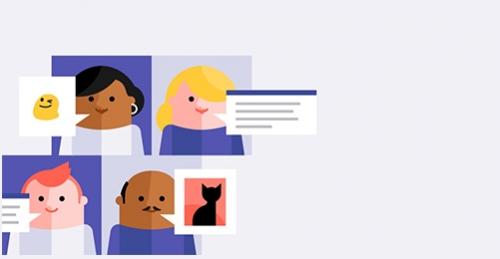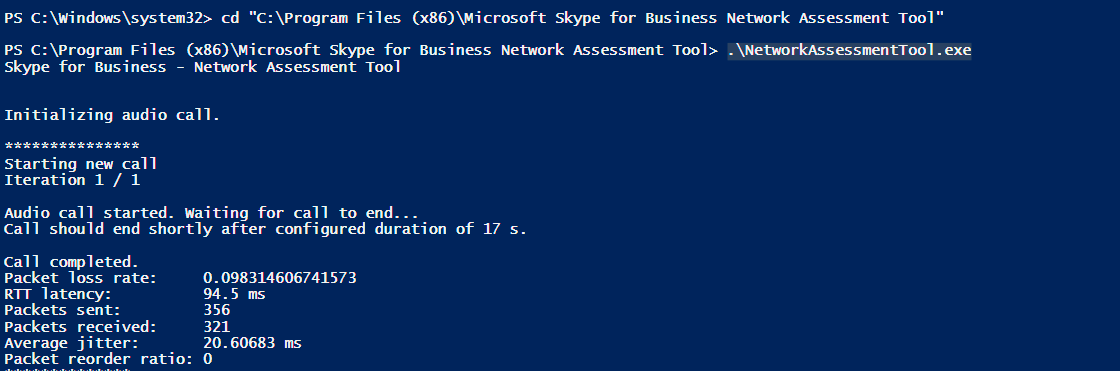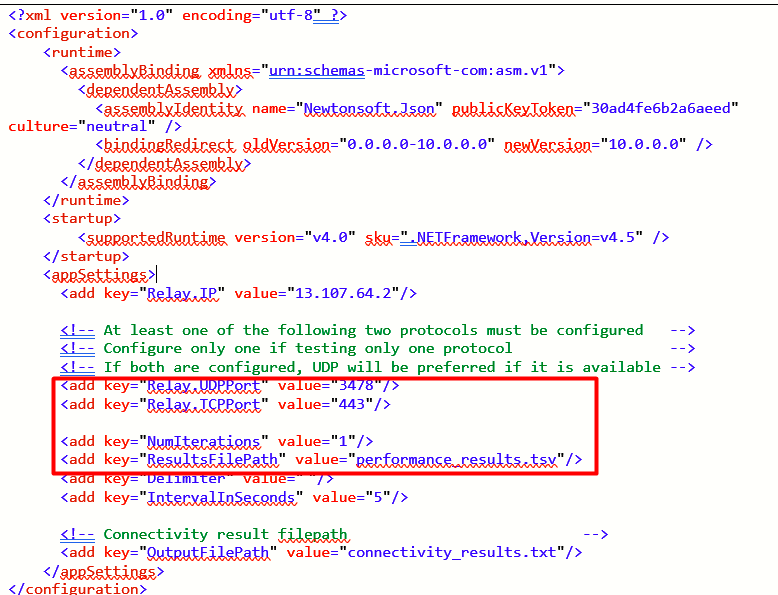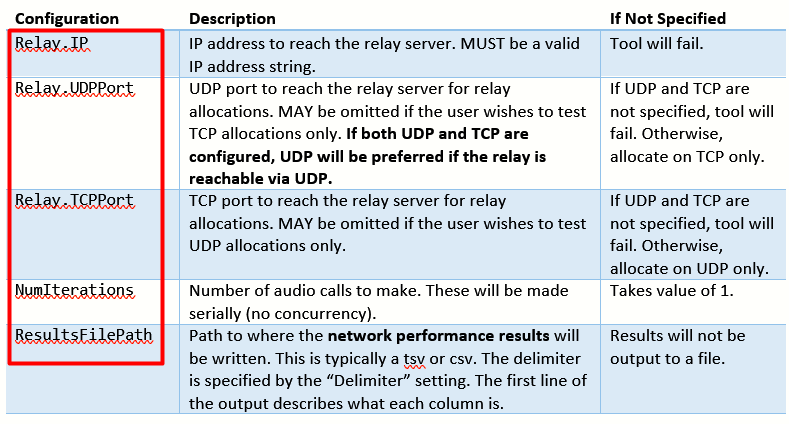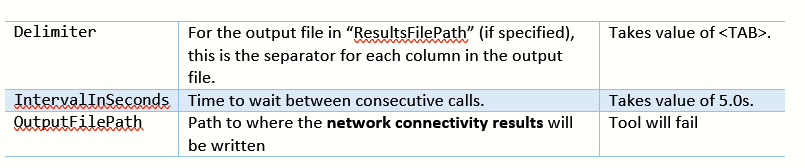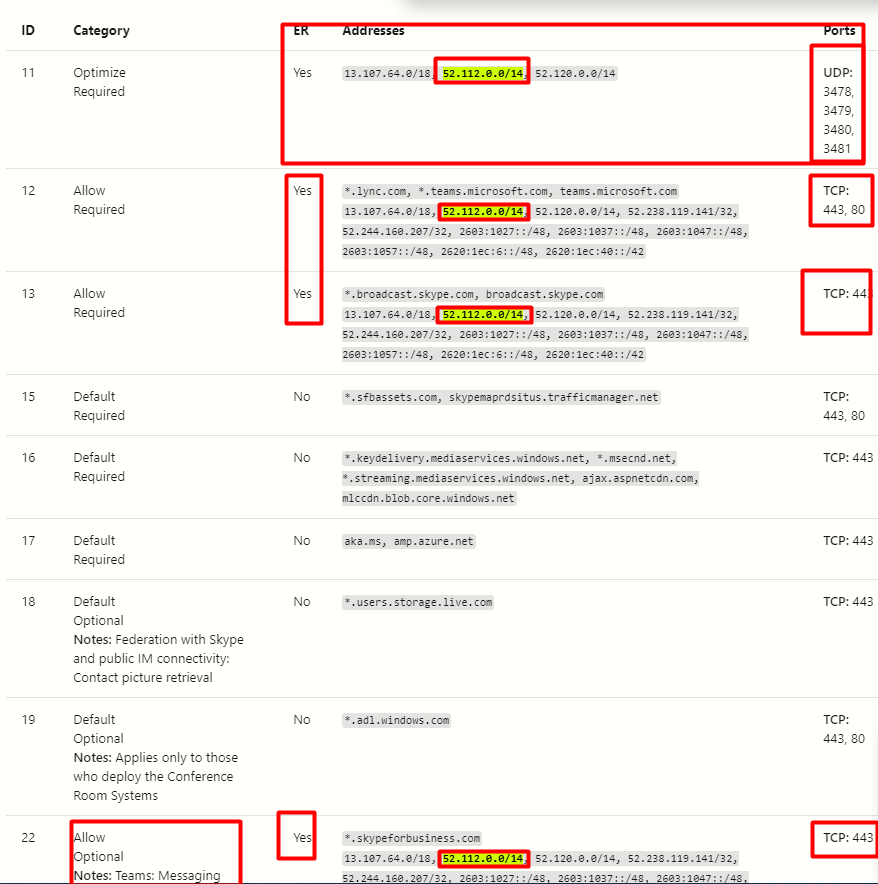Hello folks!
What's being presented in today's blog applies on Microsoft teams and skype for business. Once you've enabled endpoints on your firewall, you need to know how to
prepare your organization's network for teams, noting that if you don't open the correct ports or actively block specific ports, you will have a degraded experience.
In this article we will talk about troubleshooting teams connectivity scenario
Teams combines three types of network traffic:
- Data traffic between the Microsoft 365 online environment and the Teams client (signaling, presence, chat, file upload and download, OneNote synchronization)
- Peer-to-peer real-time communications traffic (audio, video, desktop sharing)
- Conferencing real-time communications traffic (audio, video, desktop sharing)
This impacts the network on two levels: Traffic flows between the Teams clients directly in peer-to-peer situations, and between the Microsoft 365 environment and the Teams clients for meetings.
For troubleshooting teams connectivity, you can download the
Skype for Business Network Assessment Tool.
Microsoft Network Assessment Tool
The Microsoft Network Assessment Tool provides the ability to perform simple network performance and network connectivity tests using the same real-time media technology as a Microsoft Teams and Skype for Business Online client.
These tests are performed using UDP, TCP and HTTPS transport protocol.
Network Performance Tests.
The tool reports:
- Packet loss
- Jitter
- Round-trip latency
- Reorder packet percentage
It will be installed in the following path “C:Program Files (x86)Microsoft Skype for Business Network Assessment Tool”
For more detail check the usage.docx under that path Change the PowerShell path:
cd "C:Program Files (x86)Microsoft Skype for Business Network Assessment Tool"
Also start the following tests:
1- Network Performance Test
.NetworkAssessmentTool.exe
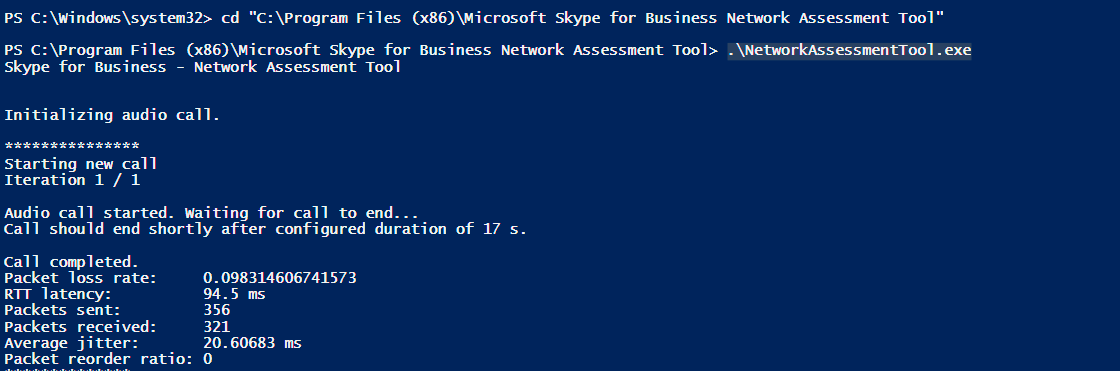
2- Network Connectivity Test
.NetworkAssessmentTool.exe /connectivitycheck


In my case I found a problem related to ip range
52.112.0.0/14
And the following IP specific
52.114.222.254
Further investigation to check the exact problem:
3- Network Connectivity Test (single relay service IP)
.NetworkAssessmentTool.exe /connectivitycheck /relay 52.112.0.0/14

.NetworkAssessmentTool.exe /connectivitycheck /relay 52.114.222.254
For more verbose output, execute the tool by running:
.NetworkAssessmentTool.exe /connectivitycheck /verbose

Configuration
All tool configuration goes into the NetworkAssessmentTool.exe.config file. The following is sample:
Note: if the file path is not an absolute file path, the tool will write to "%appdata%..localMicrosoft Skype for Business Network Assessment Tool" directory.
And finally the office 365 URLs and how to read the columns.
The following office 365 URLs and IPS website is showing me that I need this range to be opened in firewall:
Office 365 URLs and IP address ranges - Microsoft 365 Enterprise | Microsoft Docs
Data columns shown are:
ID: The ID number of the row, also known as an endpoint set. This ID is the same as is returned by the web service for the endpoint set.
Category: Shows whether the endpoint set is categorized as "Optimize", "Allow", or "Default". You can read about these categories and guidance for management of them at New Office 365 endpoint categories.
ER: This is Yes if the endpoint set is supported over Azure ExpressRoute with Office 365 route prefixes.
Addresses: Lists the FQDNs or wildcard domain names and IP Address ranges for the endpoint set. Note that an IP Address range is in CIDR format and may include many individual IP Addresses in the specified network.
Ports: Lists the TCP or UDP ports that are combined with the Addresses to form the network endpoint. You may notice some duplication in IP Address ranges where there are different ports listed.
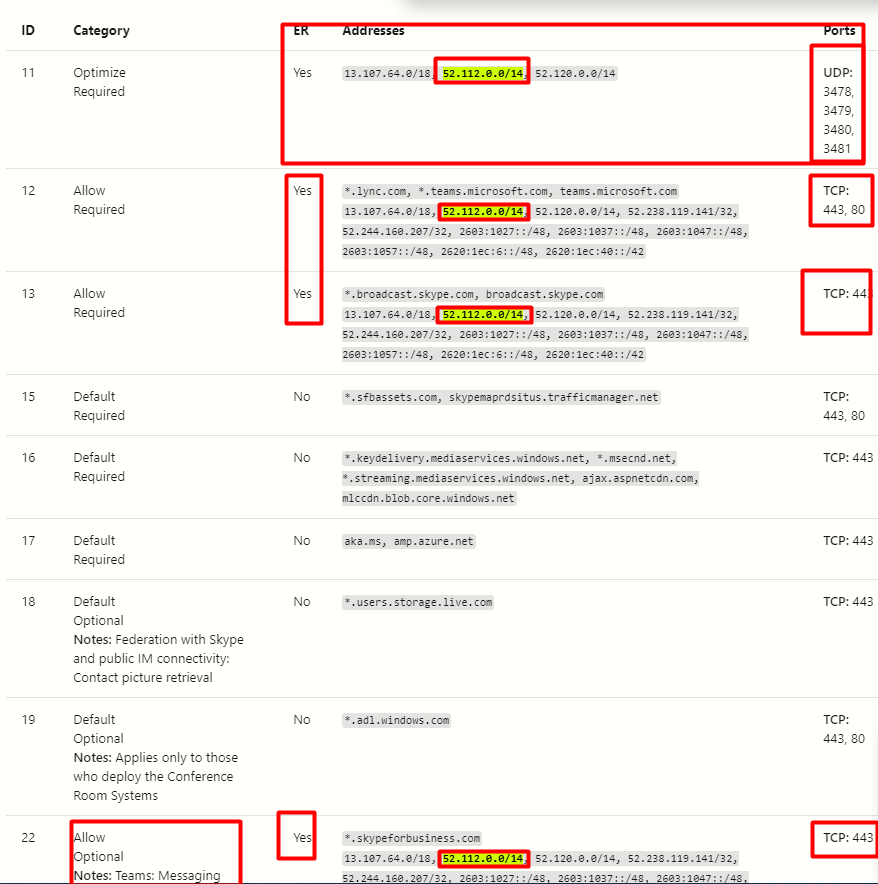

I hope I have managed to give you a comprehensive insight into Teams networking requirements and troubleshooting.
Karim,
Ctelecoms.