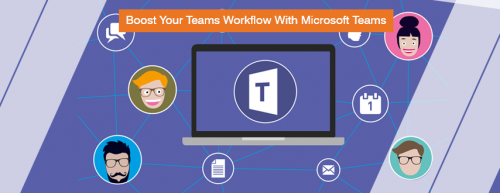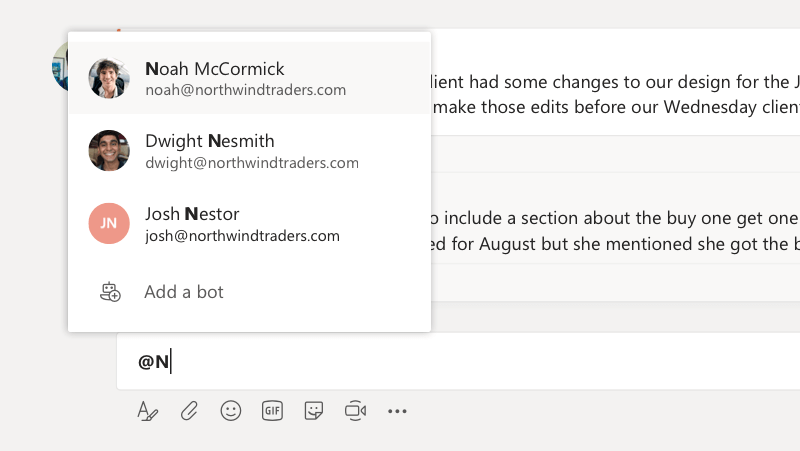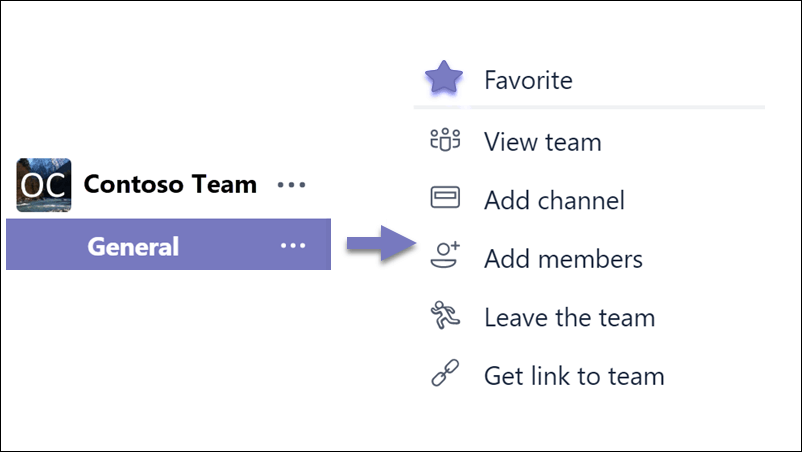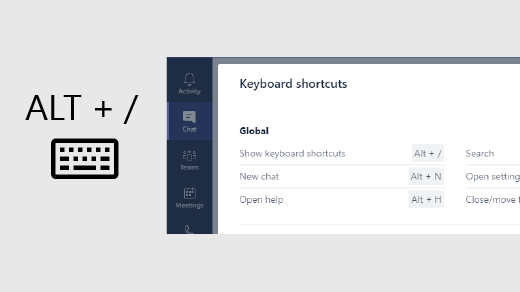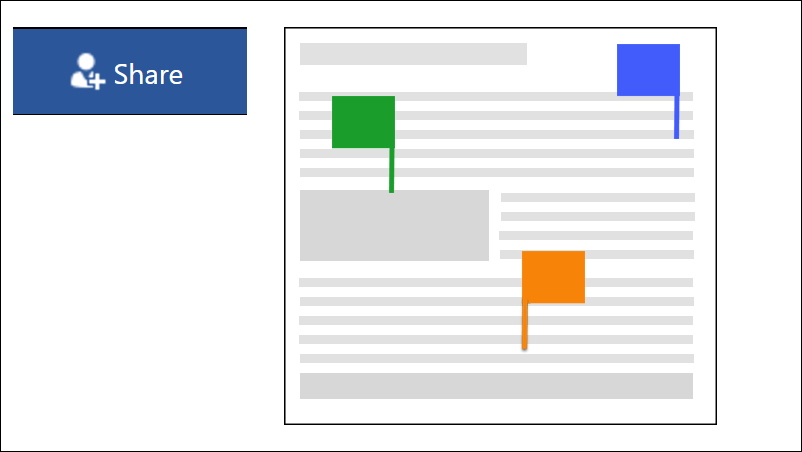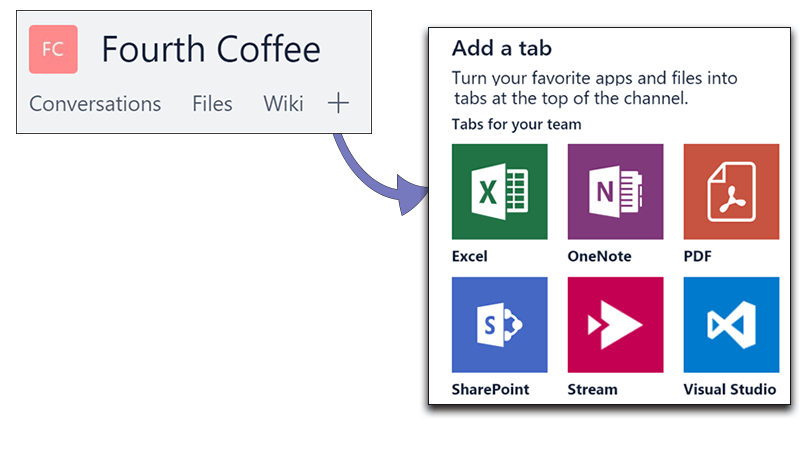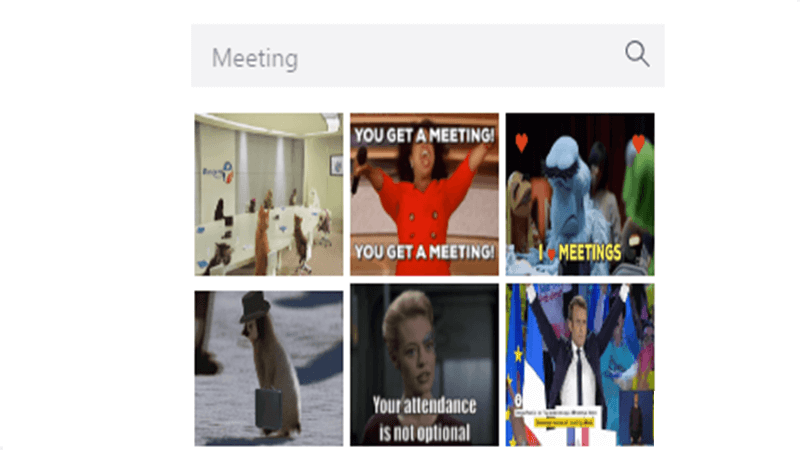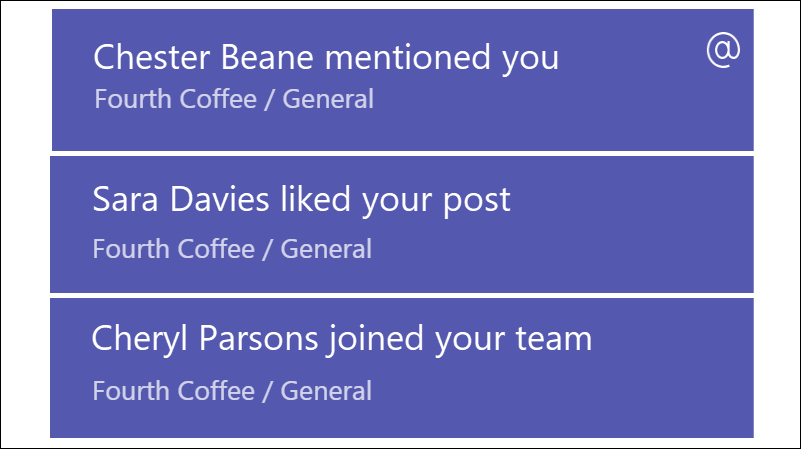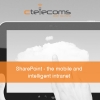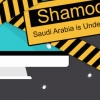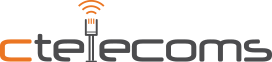Ready for some team bonding? Co-authoring with your team has never been easier.
-
On the menu at the top of your channel (above the conversations), click Files.
-
Click New to create a new file, or Upload to upload an existing one.
Now all your teammates can open the file in the browser, or in the desktop app, to write and edit collaboratively.
Using Files in Microsoft Teams
Streamline access with custom tabs
Create custom tabs to give your teammates easy access to the files, tools, and sites they use every day.
Just click + on the menu at the top of your channel to add one or more custom tabs. They'll be visible to all your teammates instantly.
Use Memes
Add GIFs to inject some personality into your conversations.
To add a GIF to your reply, just click  at the bottom of your conversation view. Search for, or select, a GIF from the picker. Click Sendwhen ready.
at the bottom of your conversation view. Search for, or select, a GIF from the picker. Click Sendwhen ready.
Have a question about Teams? Fear not, here's T-Bot
Got a question about Microsoft Teams? T-Bot is here to help!
Go to the Chat list and you'll find T-Bot listed in the user panel at the left. Click it, and type your question in the chat panel. T-Bot will get right back to you with an answer.
Now available in English, French, German and Spanish!
Always be in the know with notifications
Notifications keep you current with what's happening in your Teams. Turn them on, turn them off, choose how and when to be notified: it's all up to you.
-
Click your picture at the bottom left corner.
-
Choose Options > Notifications.
-
For each type of notification, choose an option.
Keeping track of conversations
Take your team with you
The Teams mobile app helps you connect and collaborate wherever you are.

The app is available on iOS, Android, or Windows Phone. You can participate in conversations and see all of your teams, channels, files, and more.
Get Microsoft Teams for your mobile device
Keep communication fuss free—Title your chats
When the channel is busy, using a subject line can help your topic stand out.
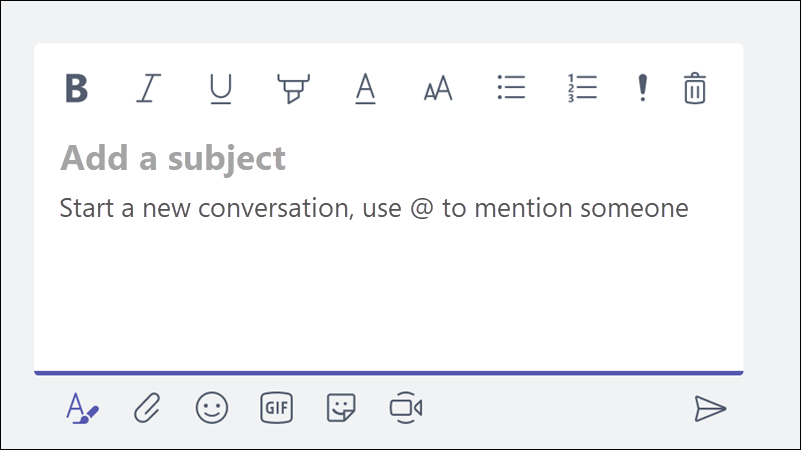
Adding a subject to your conversation is easy. Just click the button to expand the compose box (it looks like an "A" with a pen) and enter your subject text in the Subject line. Type your message and press Enter to post your new conversation.
Connect your Team to the world with connectors
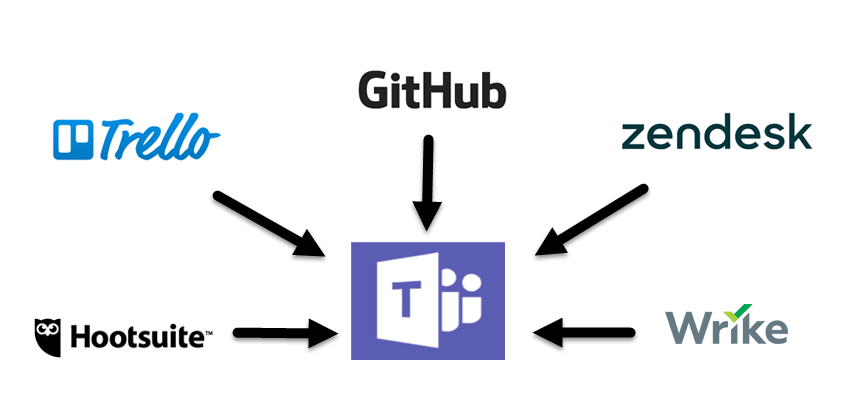
Did you know you can set up a Twitter feed for your Team? And many other services, too, including Trello, GitHub, Bing News, and more. With Office 365 Connectors, it's easy to connect many of your favorite apps and services. Here's how:
-
Right-click the channel you want to add a connector to.
-
Select Connectors.
-
Search for the connector(s) you want to add to the channel.
-
Click Add, and follow the prompts.
Stay in the loop with activity alerts
The Activity tab notifies you when somebody @mentions you, likes something you posted, or replies to a thread you started. The number on the Activity bell indicates how many alerts you have waiting.
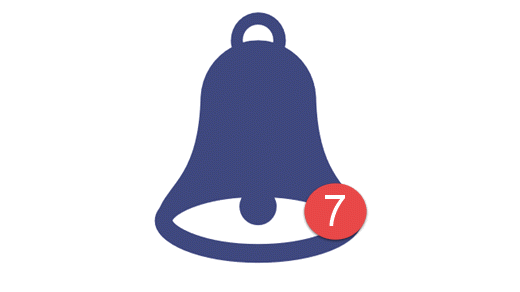
You'll find the Activity tab at the top of the navigation pane on the left.
Don't Have Office 365 Yet?
As Gold Certified Microsoft Partner, Ctelecoms provides an array of Office 365 bundles that are flexible for any job-role, and so fit perfectly into every business out there in Saudi Arabia.
At Ctelecoms, we don’t just move you to Office 365. We help you harness the full power of Microsoft Office 365 to meet your specific mobility, compliance, and operational needs. Explore our Office 365 Plans & How we can help your business take full advantage of this terrific solution.