

2023/12/02 Microsoft Cloud Solutions 418 visit(s) 4 min to read
Ctelecoms
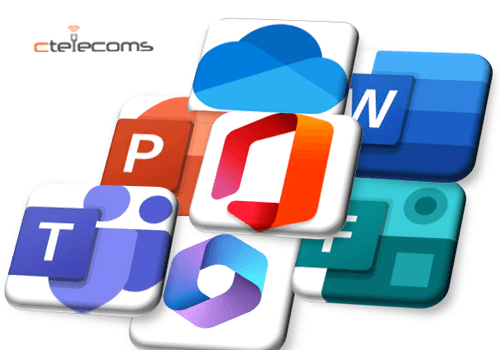
Microsoft 365 is the world’s productivity cloud, where you can access the best of Microsoft’s apps and services to work smarter and faster. Microsoft 365 is always updating and improving to offer you the latest features and functionalities that can help you achieve more. In this blog post, we will share with you some of the new and exciting features that are coming soon to Microsoft 365, especially to Microsoft Teams, SharePoint, and Outlook. Let’s take a look at what’s new and how you can use them.
Have you ever wanted to take a screenshot of something on your phone and share it with your team members or contacts in Teams? Or maybe you wanted to add some annotations or text to a screenshot before sending it? Well, now you can do that with the new Quick Capture feature in Teams Mobile. Quick Capture enables you to take screenshots and annotate/add text to content, which can then be saved and/or shared within or outside of Teams. You can access the Quick Capture feature by tapping on the camera icon in the compose box. You can then choose to capture the current screen or any other app that you have opened on your phone. You can also edit the screenshot by adding shapes, arrows, text, or emojis. You can then save the screenshot to your device or share it directly to a chat or channel in Teams. Quick Capture respects your privacy settings and limits the capture to only content that is allowed to be saved/shared.
SharePoint is the intelligent and secure intranet platform that connects you with the content, information, and apps you need to get work done. One of the core features of SharePoint is the document library, which allows you to store, manage, and share files with your team or organization. Document libraries are customizable and flexible, and you can create them from scratch or use existing templates. However, creating a document library from scratch can be time-consuming and tedious, and finding the right template can be challenging and confusing. That’s why SharePoint is introducing out-of-the-box document library templates that are ready-made with scenario relevant content, structure, metadata, and content types. These templates are designed to help you save time and maintain broader consistency across your content management organization. You can access the document library templates in two locations:
You can then choose from a variety of templates that suit your needs, such as project management, marketing, human resources, finance, and more. You can also preview the template before creating it, and modify it after creation if needed. The document library templates will help you create and organize your files more easily and efficiently in SharePoint.
Outlook is the essential email and calendar app that helps you stay connected and organized. Outlook makes it easy for you to schedule meetings and events with your contacts, and provides you with the Scheduling Assistant feature that helps you find the best time and location for your meeting. The Scheduling Assistant shows you the availability and preferences of your attendees, and suggests optimal meeting times and rooms. However, the Scheduling Assistant settings were previously located in a separate window, which required you to click on a button and switch between windows. This could be inconvenient and disruptive for your scheduling workflow. To reduce clicks and provide a more seamless scheduling experience, the Scheduling Assistant settings have been moved to the toolbar. Now, you can click on options to customize your view and see existing settings, such as:
The new location of the Scheduling Assistant settings will help you access and adjust them more easily and quickly, and improve your scheduling efficiency and accuracy in Outlook.
Microsoft Teams is the hub for teamwork in Microsoft 365, where you can chat, meet, call, and collaborate with your colleagues and partners. Microsoft Teams is constantly evolving to meet the needs and expectations of its users, and to provide them with the best tools and experiences for their work. One of the areas that Microsoft Teams is improving is the channels experience, which is where you can have conversations and share files and apps with your team members. A new channels experience in Microsoft Teams has been built with an intuitive design that allows teams to focus and stay on tasks, bring everyone up to speed, and actively engage in real-time. The following features are now available:
The new channels experience will help you communicate and collaborate more effectively and efficiently with your team in Microsoft Teams. You can enable the new channels experience by going to Settings > General > Turn on new channels experience.
We hope that you are excited about these new and improved features that are coming soon to Microsoft 365, and that you will try them out and see how they can help you work smarter and faster. To learn more about Microsoft 365 and how to use it, you can visit the [official Microsoft 365 website] or the [Microsoft 365 help and learning center]. You can also join us for the [Microsoft Business Applications Launch event] on October 25, where you can get a first look at the latest innovations and features for Microsoft Power Platform and Dynamics 365. Stay tuned for more updates and announcements from Microsoft 365, and thank you for choosing Microsoft 365 as your productivity cloud.
As a trusted Microsoft Gold Partner, Ctelecoms is uniquely positioned to help you leverage the full potential of these exciting Microsoft 365 updates. Our team of experts is ready to guide you through the implementation of these cutting-edge features, ensuring a seamless integration into your workflow. Whether you need assistance with Teams Mobile, SharePoint, Outlook, or any other Microsoft 365 tool, Ctelecoms is committed to optimizing your experience and maximizing productivity. Choose Ctelecoms as your partner in technology, and let us empower your business with the latest innovations from Microsoft 365.