

2019/03/13 Microsoft Cloud Solutions 4306 visit(s) 2 min to read
Ctelecoms
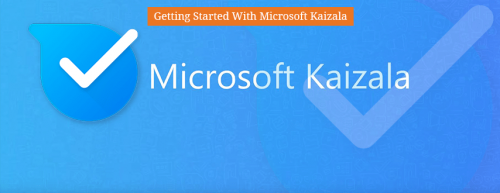
Communication with people inside and outside the workplace is essential for every organization. Microsoft Kaizala is a secure chat and messaging app that lets you send and receive instant messages, coordinate tasks, take actions, gather feedback, compile reports, and more – all via your mobile phone.
1. Tap Get started.
2. Enter your name and phone number, and then tap Next.
3. Allow Kaizala to verify your phone number and import your contacts list.
4. You are ready to set up your profile and start using Kaizala.
1. At the bottom of the screen, tap Me .
2. Tap your name or the edit profile icon to add your designation, location, and email address.
3. Tap the camera icon to update your profile picture.
4. Tap the edit status icon to update your status.
1. Tap Chats > New Chat .
2. Select the contact you want to chat with from the list to send them a message.
3. If any of your contacts aren't on Kaizala yet, send them an invitation to get them started.
1. Tap Chats > New Group .
2. Enter a name for your group, and then tap Next.
3. To add contacts or groups, scroll through the list to add them or search for them in the search box.
4. Tap Next.
5. Choose a group icon.
6. Tap Done to create your group and it will show up on your chat list.
1. At the bottom of the screen, tap the Chats tab to start or open a chat.
2. Tap Kaizala Actions, and then choose Let’s Meet.
3. Enter a meeting title, choose the date and time, and then choose the duration.
4. Enter a location, or choose your current location, or search for a location and then choose it.
5. Choose Responses visible only to me, if you prefer.
6. Tap Send.
Users respond by choosing Yes, No, or Maybe.
To view a snapshot of responses, in Kaizala Actions, choose Let’s Meet.
We hope we've managed to help you get started with the most basic steps of using Microsoft Kaizala. If you need more information or have any questions regarding any of Kaizala's functionalities, feel free to get in touch with Ctelecoms any time you wish. We are Gold Microsoft Partner in Saudi Arabia (Jeddah & Riyadh) with all the expertise to help out with a wide array of Microsoft Cloud Solutions.
Ctelecoms team.