

2021/04/12 Microsoft Cloud Solutions 2627 visit(s)

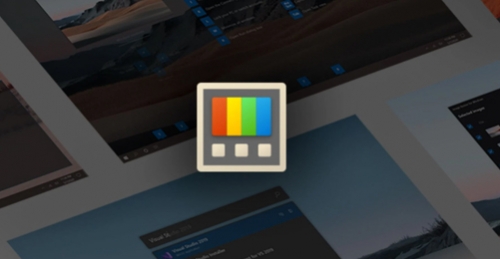
Hi everyone!
Heard of Microsoft Power Toys? You probably have, back from the days of Windows XP or earlier. In any case, Power Toys is a set of free utilities that empower users to customize and streamline their Windows 10 experience for greater flexibility and productivity.
Today’s blog aims at showing you how you can install and use Windows Power Toys.
You may assume that Power Toys would be available to download from Microsoft Store, but as strange as it seems, it’s not! Instead, you must go to the GitHub to download the installer. GitHub, by the way, is not owned by Microsoft. GitHub is the world’s largest and most advanced software development platform where millions of developers build and maintain their software. With no further ado, let’s get started!
You can download Microsoft Power toys by going to: github.com/microsoft/PowerToys/releases
On the top of this page you will find the newest release version of Power Toys.
Scroll down to Assets and click the link that starts with PowerToysSetup.
After you’ve saved it to your computer, open the setup file and install Power Toys.
Now that your installation is done, you can launch PowerToys in two different ways:
1- Go down to your taskbar and within the search field, type in Power Toys.

2- Go down to your system tray, click on the up carrot and then you will see an icon for PowerToys that you can click in to launch the application.
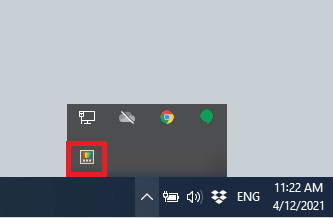
This dives us right into the PowerToys app!
Over on the left hand side you will see all of the different functionalities that come with PowerToys, and we’re going to walk you through what you can do with the first two of them and then we will give you rich resources to learn more about the rest. So let’s get started!
Color Picker is a system-wide color picking utility for Windows 10 that enables you to pick colors from any currently running application and automatically copies it in a configurable format to your clipboard.
You can, of course, see and modify the shortcut key you can use to launch color picker. You can also scroll down to see all sorts of different settings that you can customize for Color Picker.
Now press Windows + SHIFT + C to open up the color picker, then hover your mouse over any color that appears on your screen and color picker will show you the exact color value. Click on any color that you like and the color editor will open up, allowing you to have all the HEX, RGB, HSL and many other color formats for it. It will also help you make adjustments to the color you’ve just picked until you’re fully satisfied with your choice.
FancyZones is a window manager utility that makes multi-tasking easier by arranging and snapping windows into efficient layouts to improve the speed of your workflow and restore layouts quickly. FancyZones allows the user to define a set of window locations for a desktop that are drag targets for windows. When the user drags a window into a zone, the window is resized and repositioned to fill that zone.
To get started, you can immediately click Lanuch layout editor button or specify the shortcut for your FancyZones by clicking on the shortcut editbox and writ, for example, Alt + Z.
Press the shortcut that you’ve specified and FancyZones Window will appear.
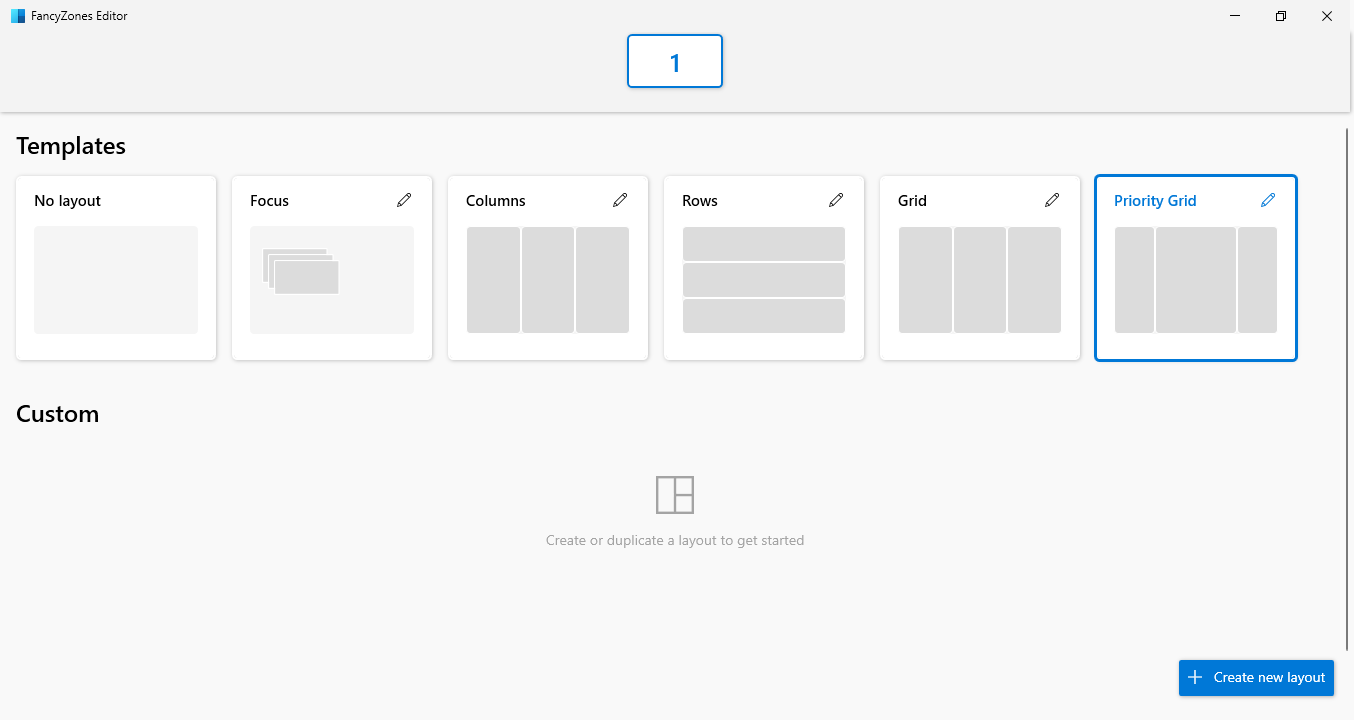
This is where you can choose your layout using a pre-made template or by creating a custom layout. For example, select Priority Gird and click on + Create new layout button.
A pop-up appears where you can pick a name for your layout. For this example we’ll leave the name as is, choose Grid and click Create.
Now you can have any application or group of applications open, for example Notepad, Word and Excel. Click on your Notepad, hold SHIFT and use drag and drop to the column where you want it to settle.
Now your window may look pretty much like this. In other words, you will have multiple taps open at once.
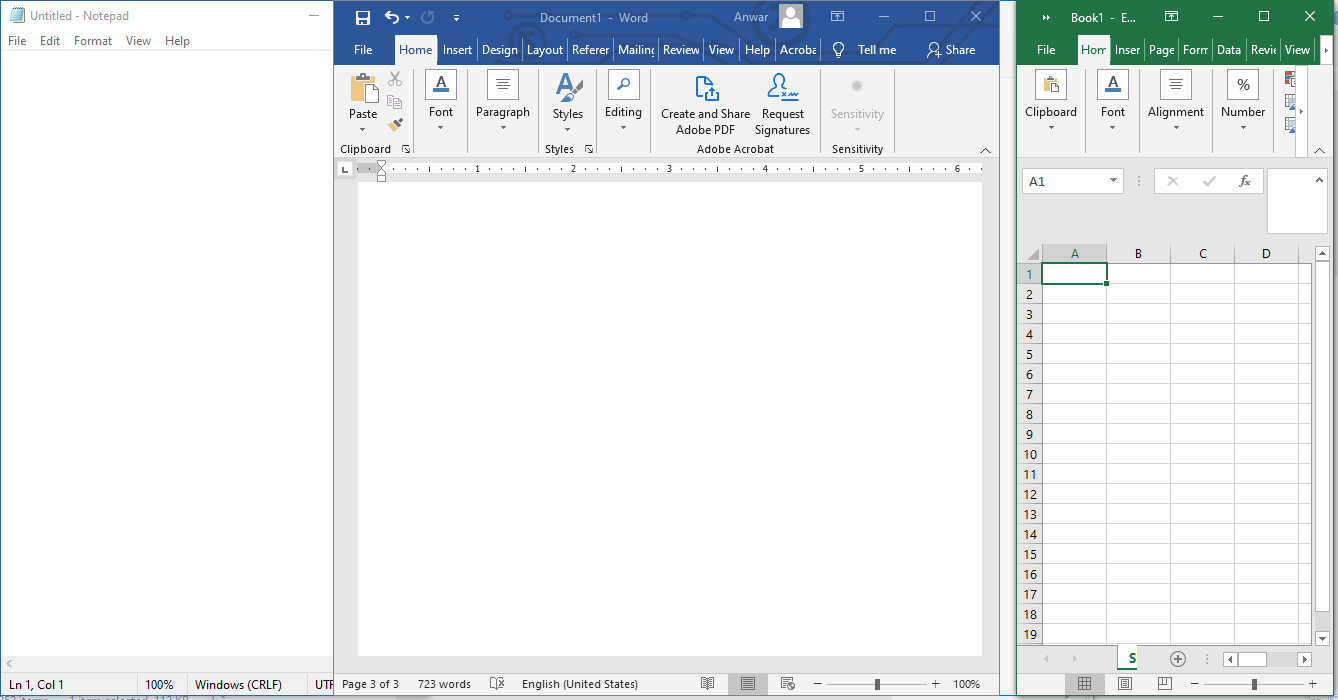
At this point we will leave you with the official resources of the whole rest of functionality that’s left in Microsoft PowerToys:
We hope we've managed to unlock a pretty good deal of productivity options for you.
Ctelecoms Team