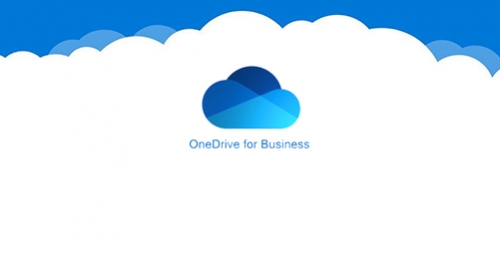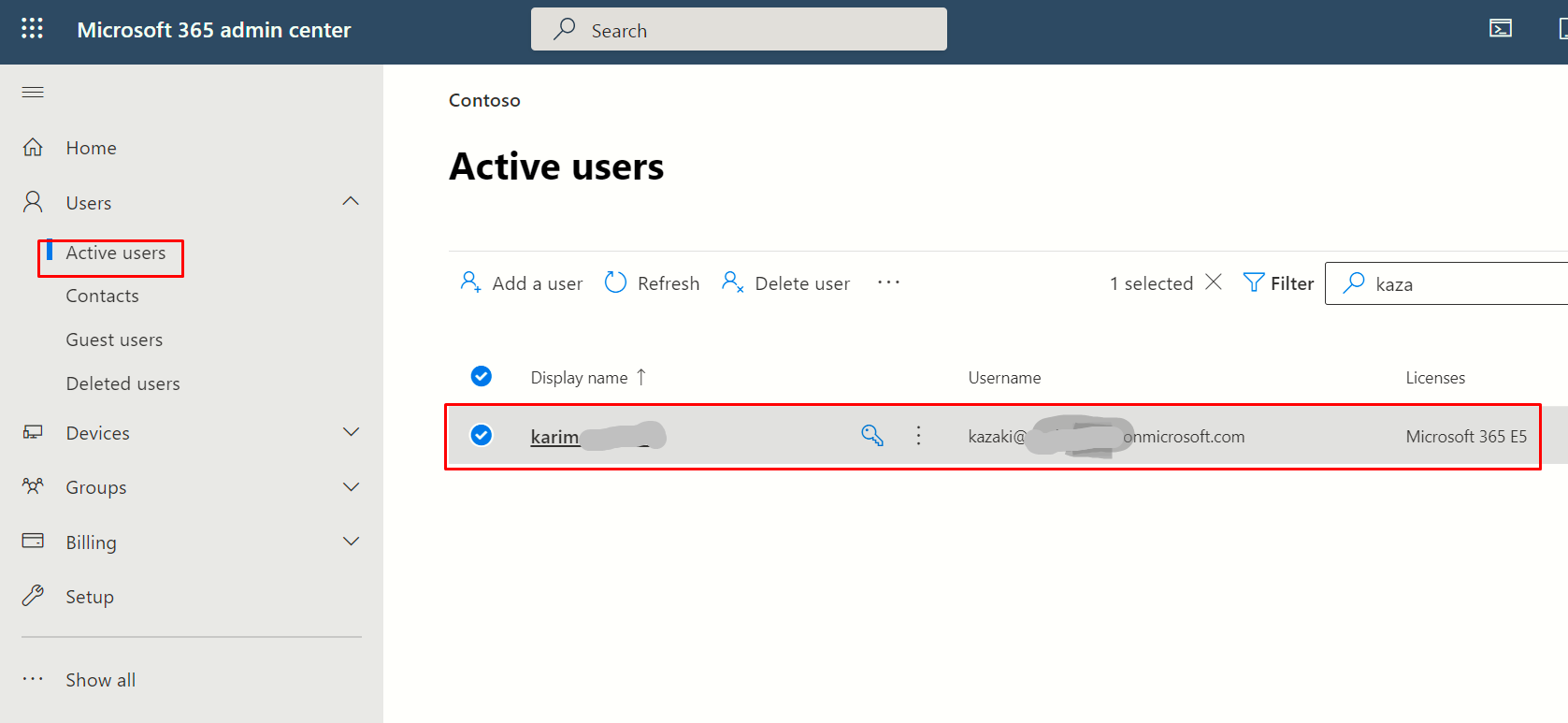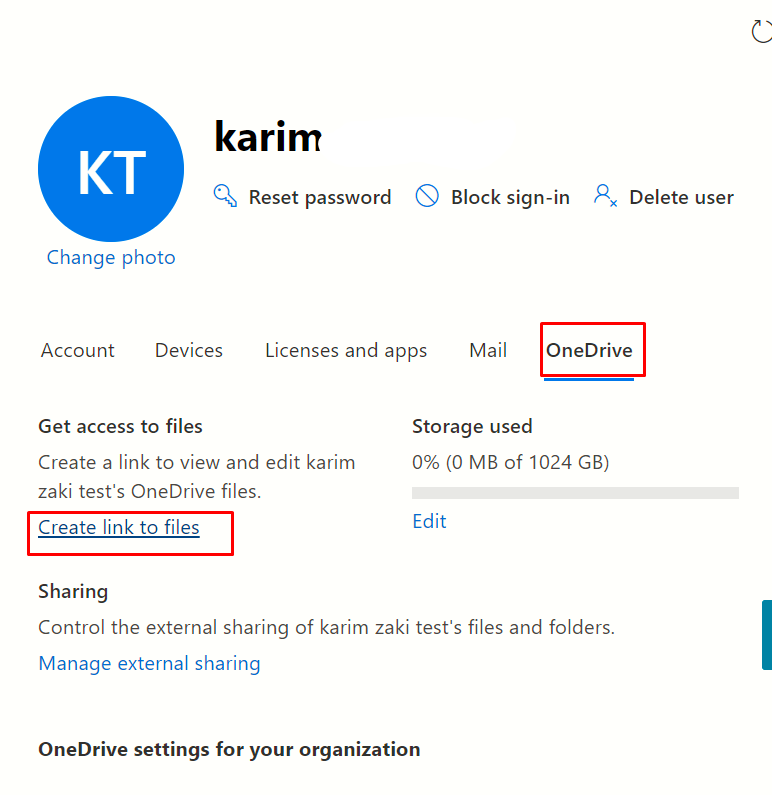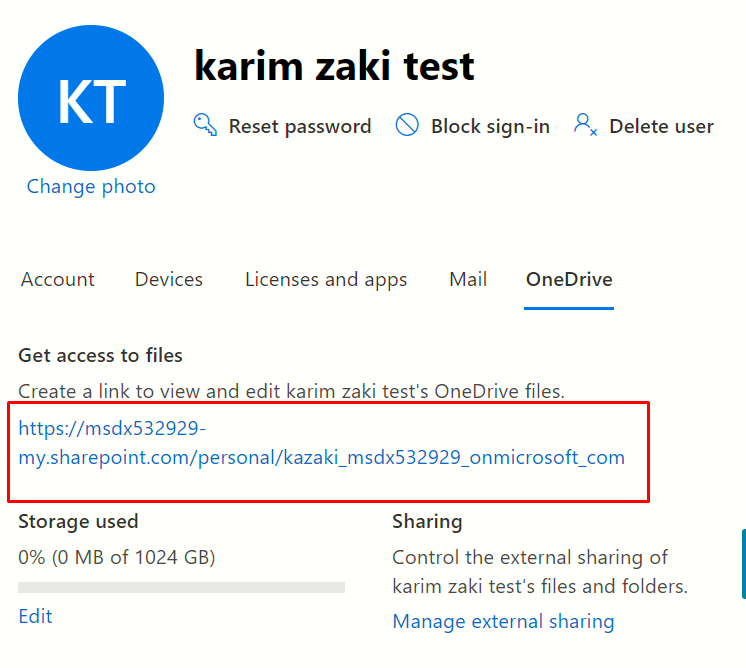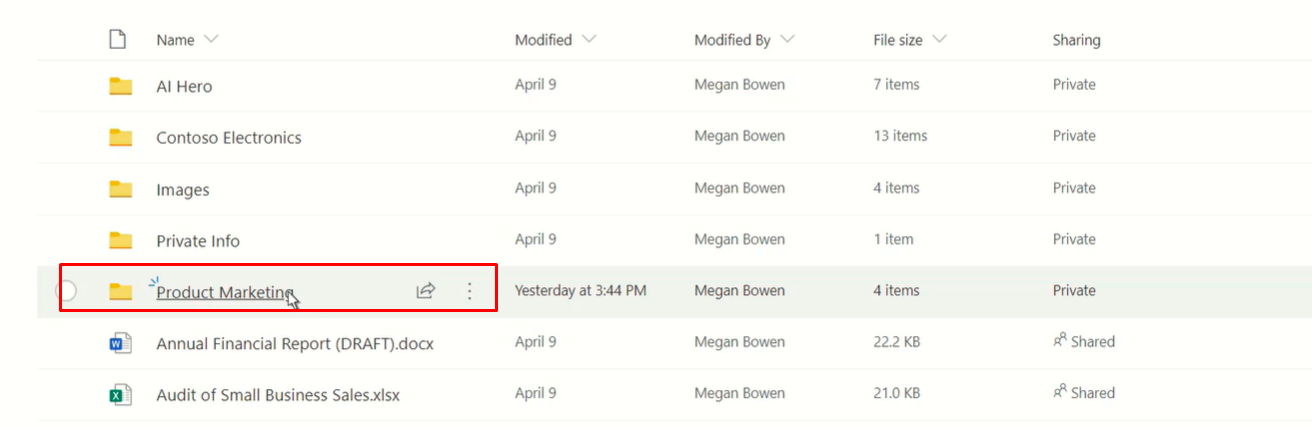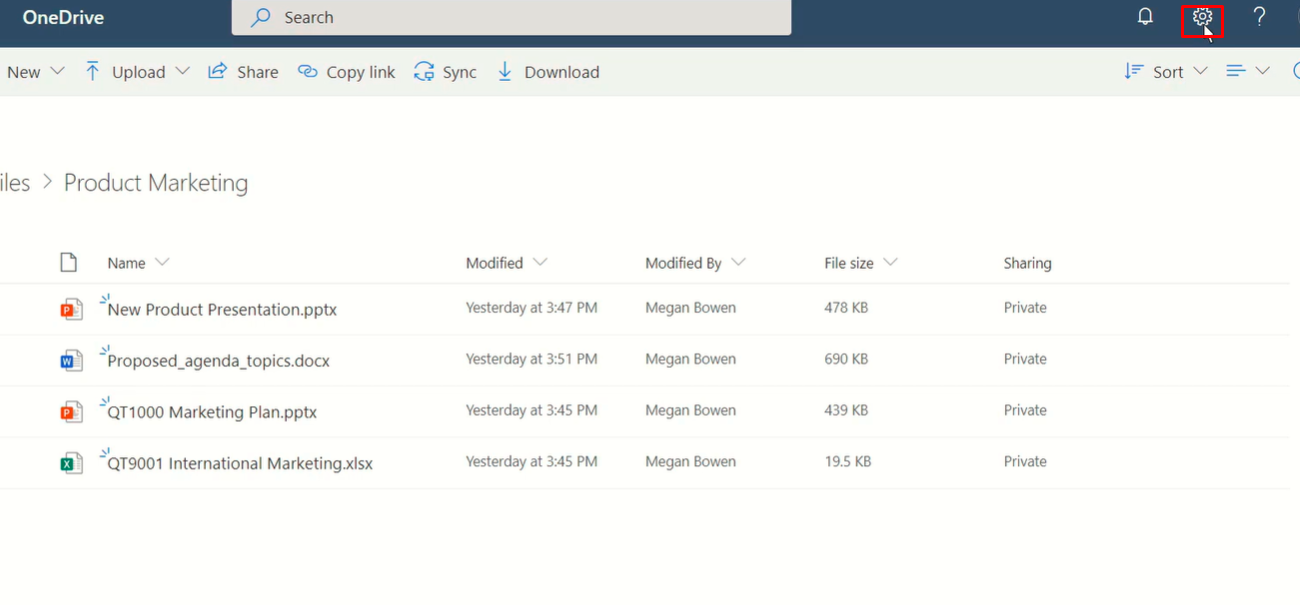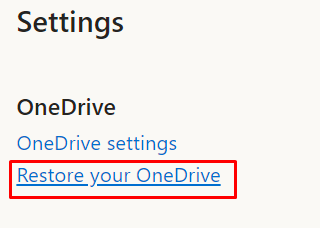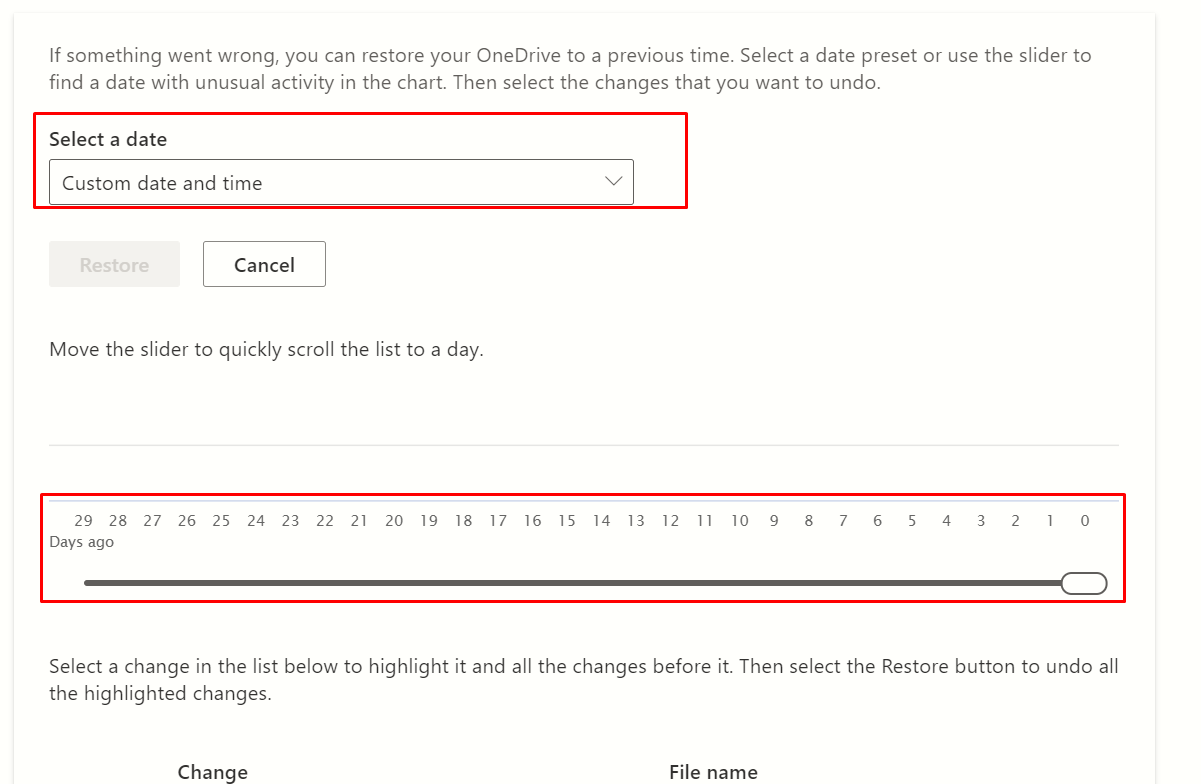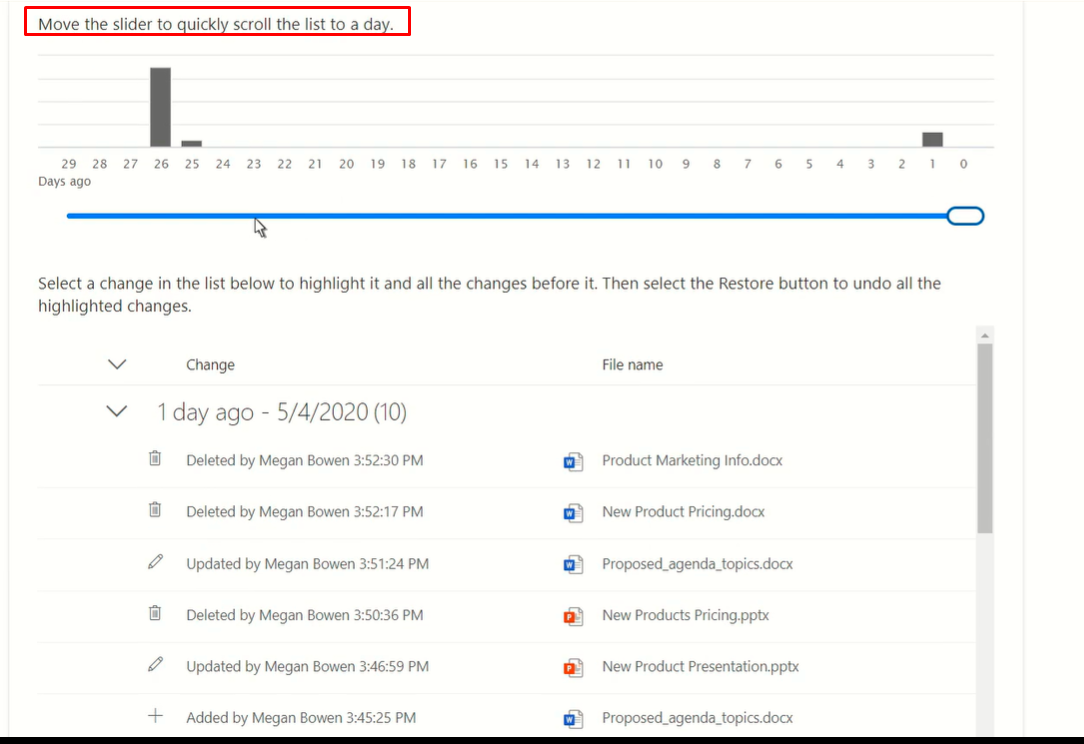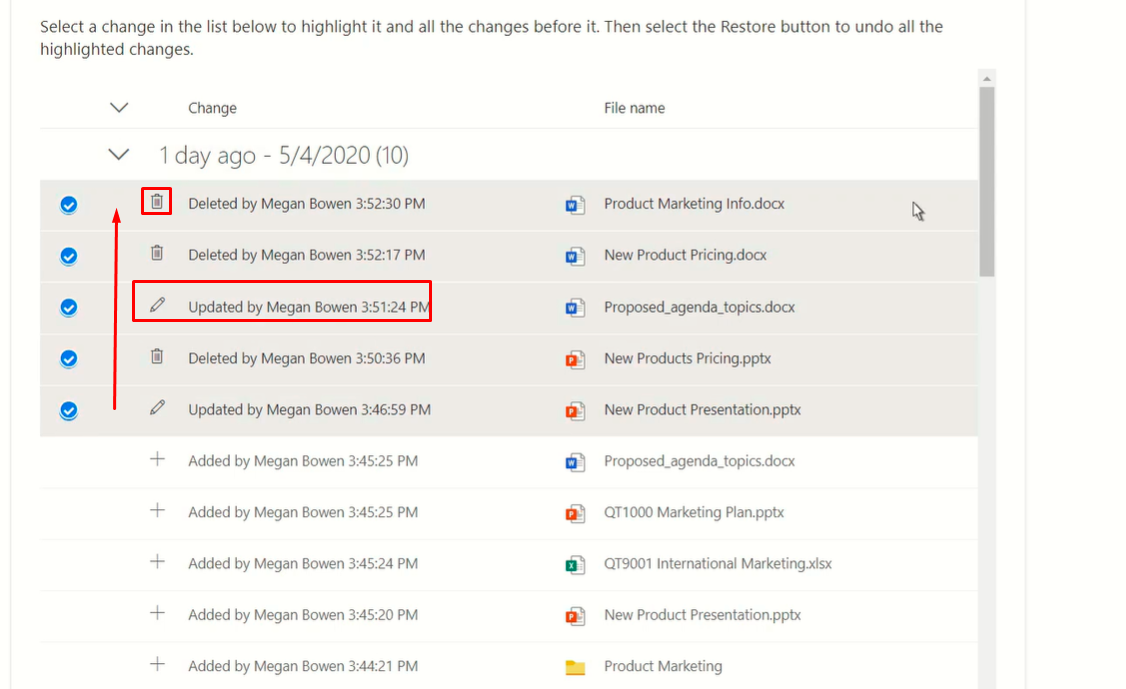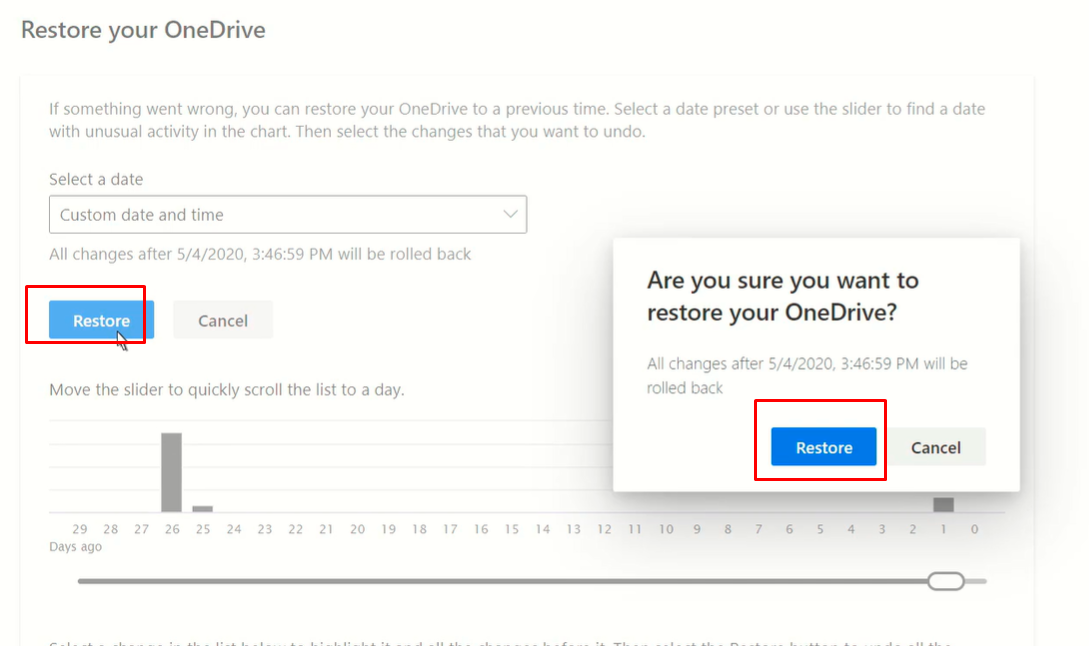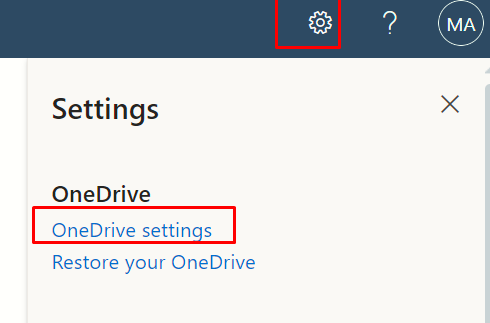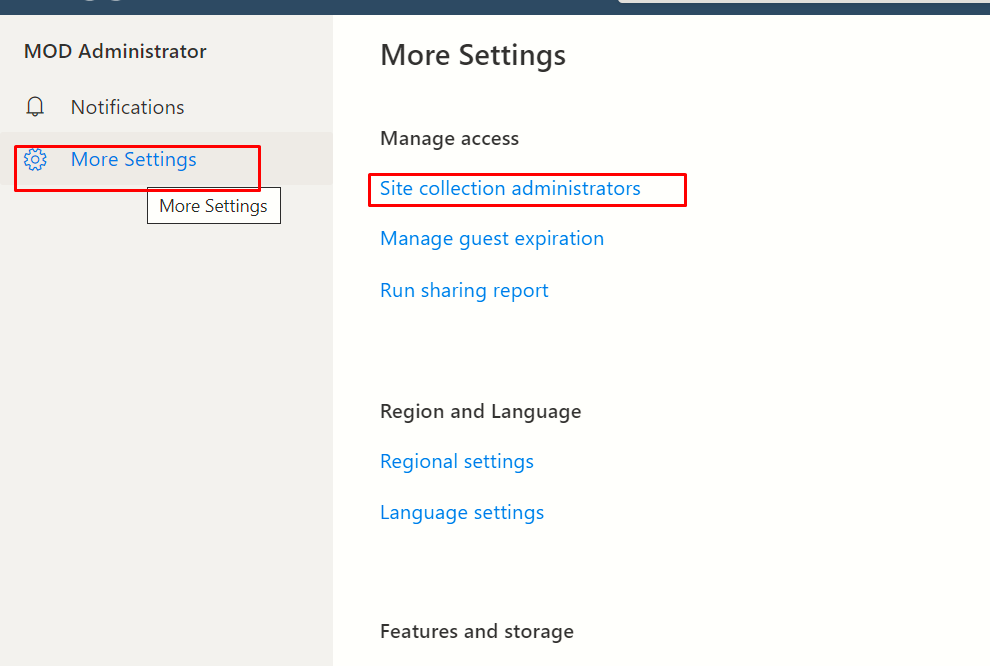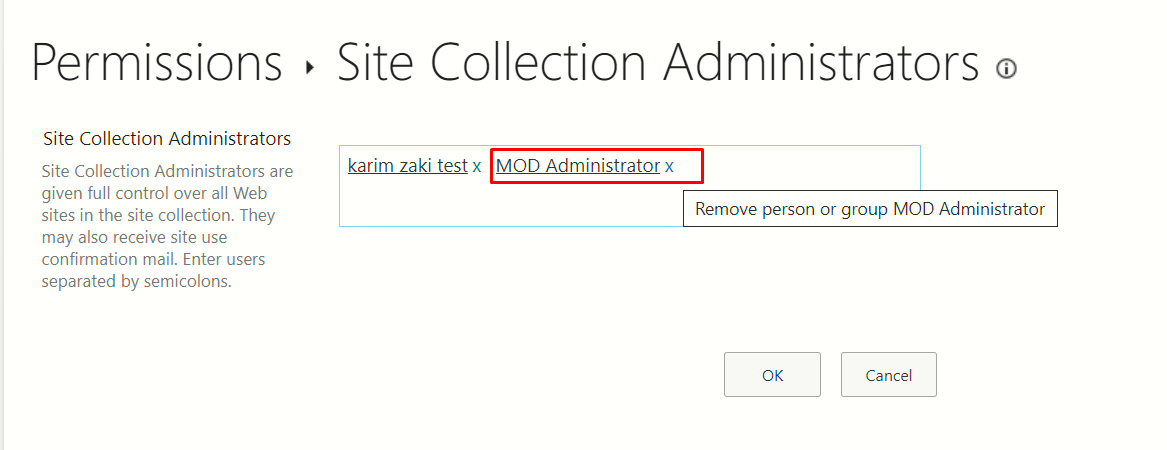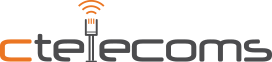Hello folks!
If you have ever lost any of your OneDrive files due to deletion, overwriting, corruption or malware infection, this blog is for you. Today’s blog aims to walk you through two recovery scenarios for your OneDrive:
1-
How To Quickly restore your entire OneDrive to a previous time using Files Restore, which enables you, as a Microsoft 365 subscriber, to undo all the actions that occurred on both files and folders within the last 30 days.
2- How To
Restore OneDrive for Business deleted users
Restore OneDrive to a previous time
This is particularly useful if you’re looking to take control of a user's OneDrive or perform single file or full restores
First of all, go to the Admin Center > Active Users
Then choose the user whose OneDrive files were somehow deleted, overwritten or corrupted. The next step is to go to OneDrive tap and click Create link to files.
Open the link.
Choose the folder(s) / file(s) you want to restore.
Then go to the setting gear Icon.
Click restore your OneDrive.
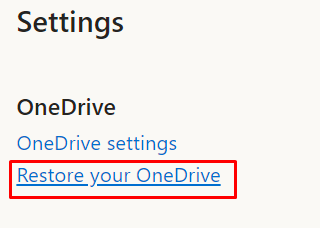
Then select the date.
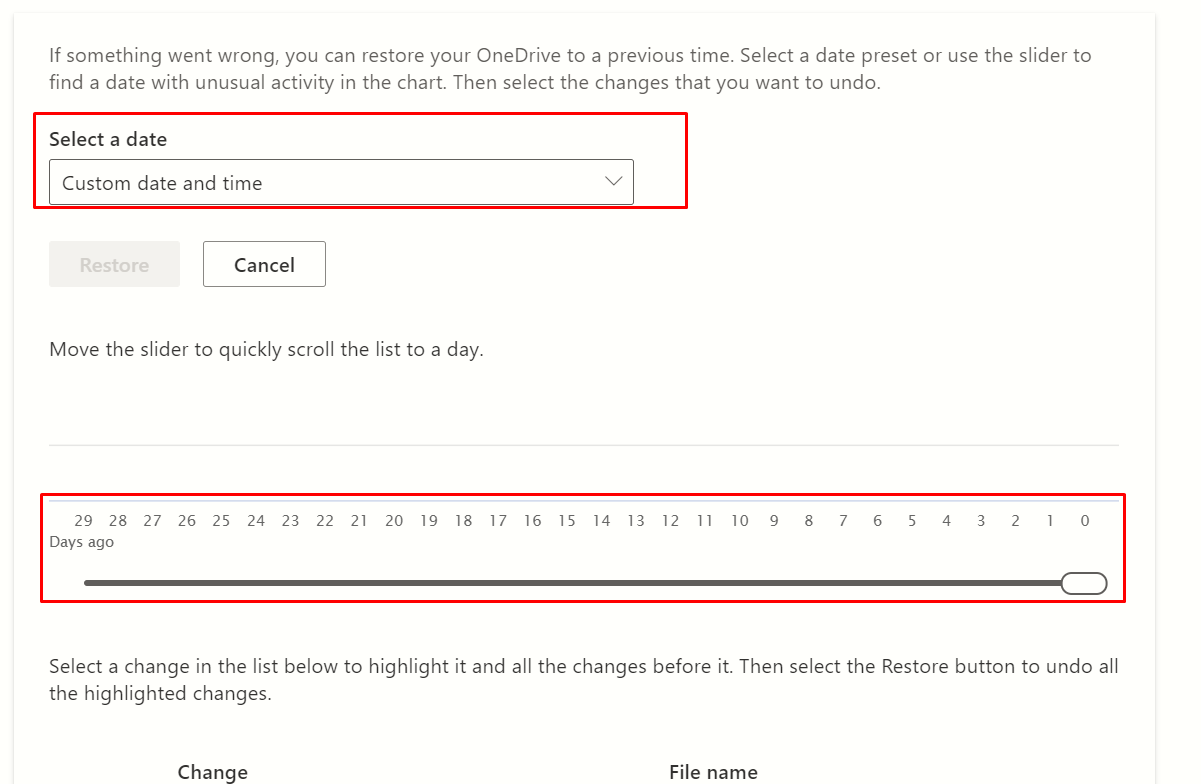
Move the slider for customization.
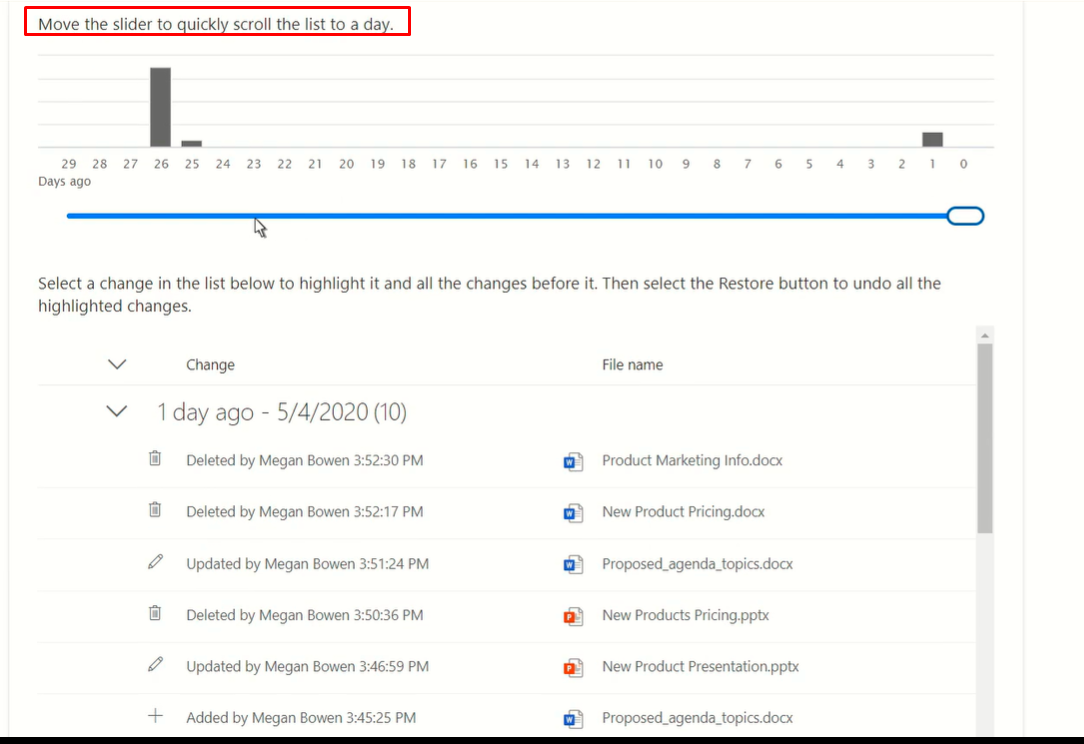
When you choose something, it takes all the changes.
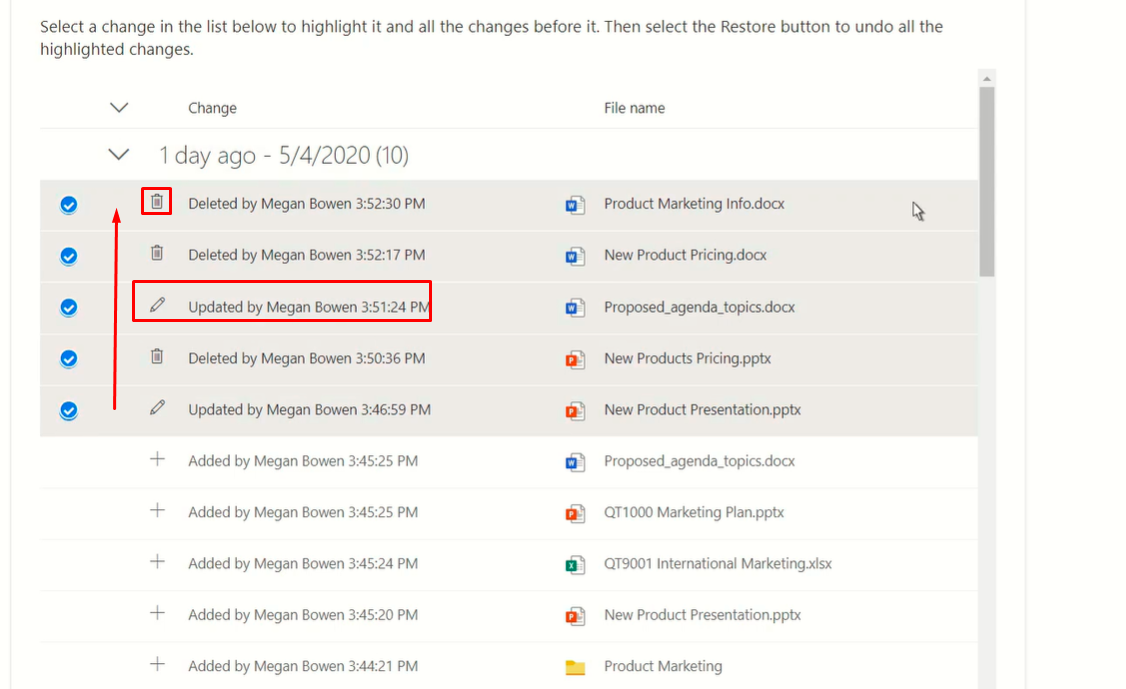
Then click restore.
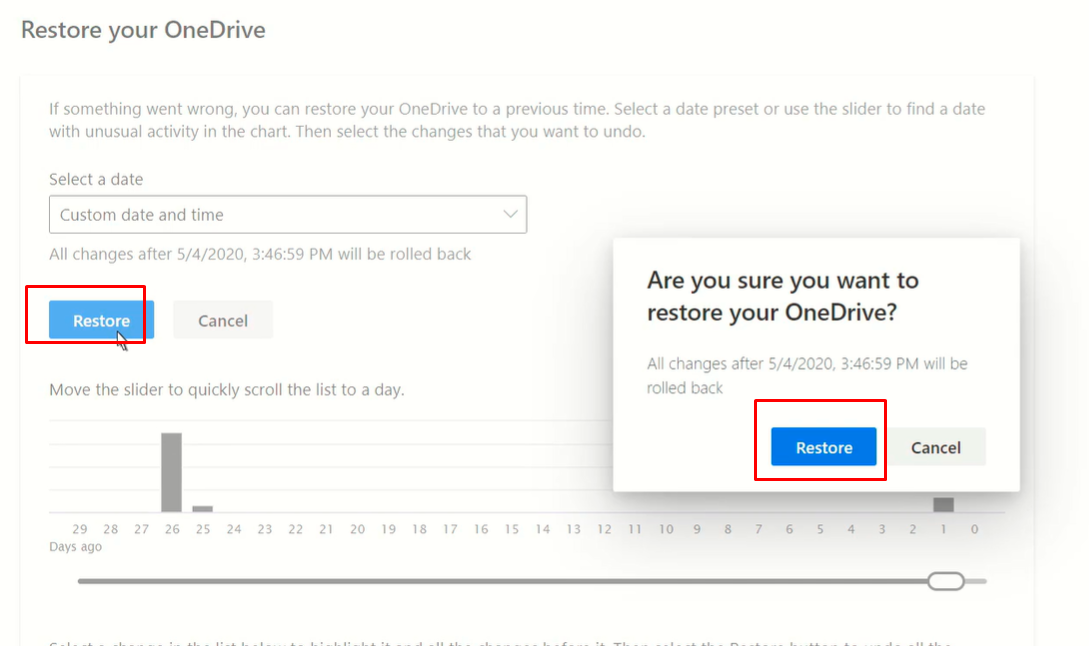
Now remove your permission as an admin.
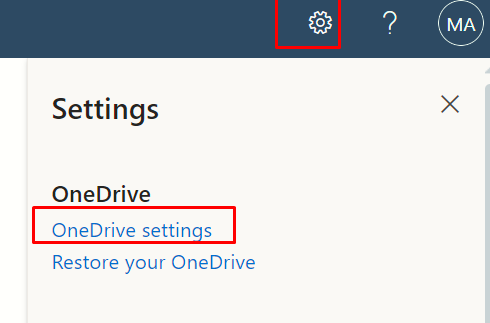
Go to more settings site collection administrators.
Then remove the admin.
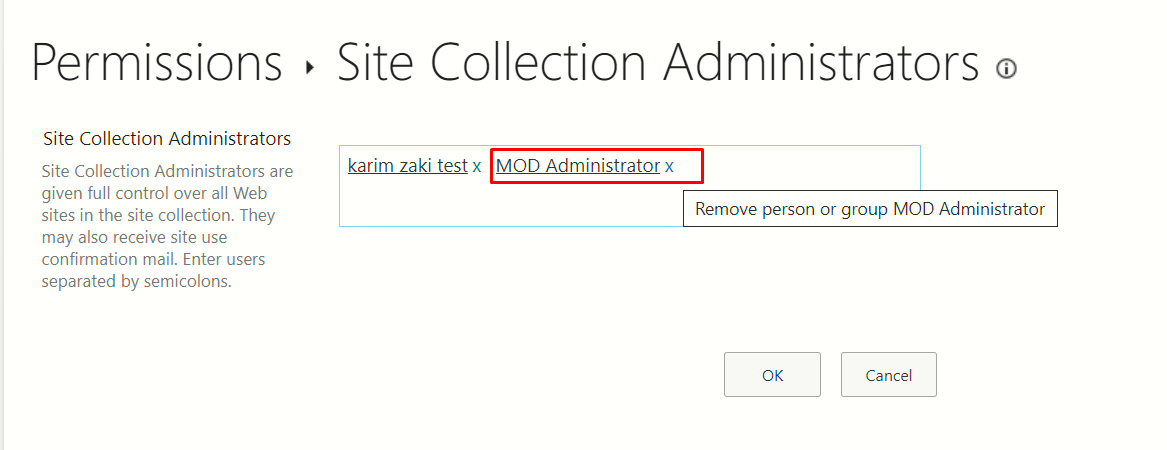
We hope we’ve managed to help you out!
Ctelecoms Team