

2023/04/19 Microsoft Power Platform 1246 visit(s) 3 min to read
Ctelecoms

If you want to enhance your PowerPoint presentations and present your data in a more engaging way, you can leverage the new Power BI integrations now available. On March 6th, 2023, Microsoft released a new add-in for PowerPoint, which enables you to connect to your Power BI reports. With this add-in, you can include individual visuals in your report and leverage the Smart Insights tool to make your presentations more informative and efficient.
This latest addition enables you to add either a single image or an entire page from your Power BI report to a PowerPoint slide. Numerous add-ons are available to enhance your presentations and make them more dynamic. By integrating PowerPoint with one of the most potent data visualization tools, you can create presentations that are more compelling and informative.
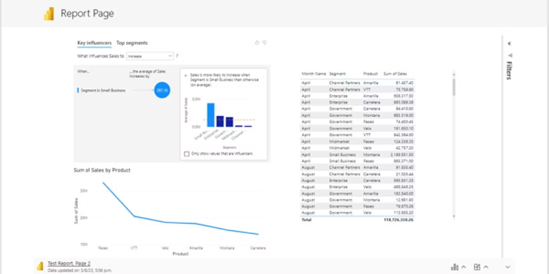
These are its key advantages:
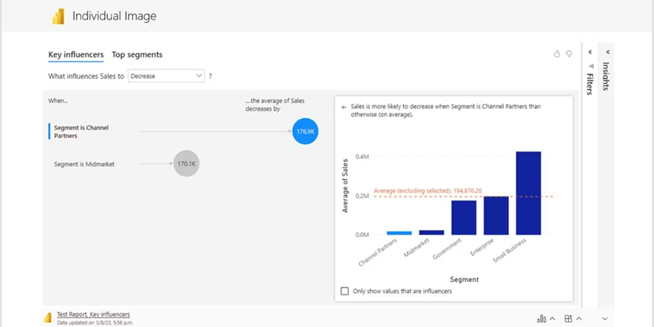
To utilize the Microsoft Power BI add-in within PowerPoint, first navigate to the Insert tab and select Get Add-ins. Within the resulting pop-up window, use the search bar to find the appropriate add-in by typing "Power BI" and selecting the one labeled "Microsoft Power BI." Once added, you can access the add-in through the My Add-ins button on the Insert tab. When you select the button, it will ask for a link to the report or diagram you want to add to the slide. This link can be obtained by accessing the report or diagram in Power BI, selecting the three dots on the specific visual or page, and choosing Share in PowerPoint. Copy the report URL and paste it into the presentation slide. If preferred, you can also share the live report or visual from the Power BI service directly to PowerPoint by using the Share button.
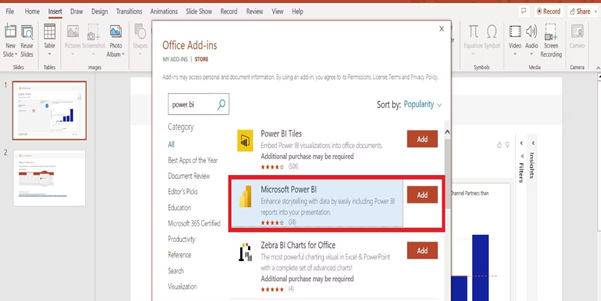
This tool examines charts and provides information about the data. The Smart Insights feature can do it for you. To access it, click on the three-bar icon on the visual and select Data Insights. Some of the main advantages are:
- It rapidly creates text summaries of data.
- It makes it simple to create compelling stories.
- It assists in clarifying data and highlighting key insights
- It can be used on both individual visuals and entire report pages.
- Save time on your presentations.
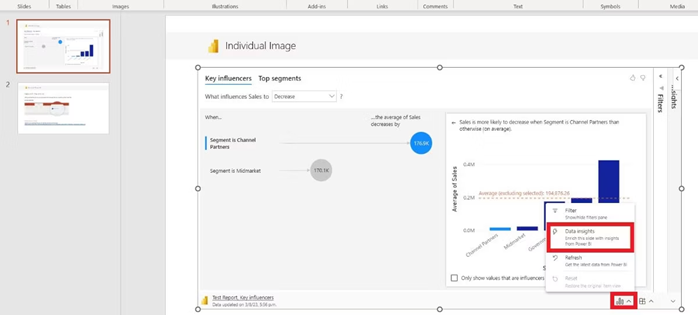
Microsoft is currently developing new features for PowerPoint and Power BI. These features include the ability to present files live in Teams directly from the PowerPoint app, integrating Power BI into Microsoft Teams meetings, and optimizing presets in Power BI Desktop.
By utilizing Power BI, your presentations can become more engaging and informative because of the various capabilities it offers, such as the ability to filter data and generate insights quickly. When your data is well-organized, you can devote more attention to making your presentation more powerful and effective.
Ctelecoms can help you and your team members uncover hidden insights in your data and make informed decisions more quickly and proactively using Microsoft Power BI.
https://www.ctelecoms.com.sa/en/Solution18/Service44/Power-BI