

2023/05/02 Microsoft Cloud Solutions 1535 visit(s) 3 min to read
Ctelecoms
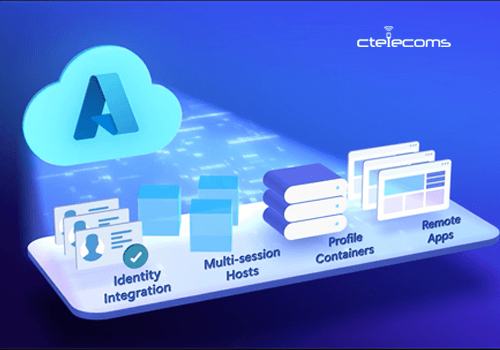
Azure Virtual Desktop is a cloud-based service for virtualizing desktops and applications. It allows users to access their Windows desktops and applications from anywhere, on any device, by hosting them on Microsoft's Azure cloud platform. With Azure Virtual Desktop, businesses can provide their employees with secure and scalable remote access to their work resources, enabling them to work from anywhere while ensuring data security and compliance. Azure Virtual Desktop also offers features such as multi-session Windows 10 and Windows 11, support for Microsoft 365 Apps for enterprise, and simplified management through a unified interface.
Below are some possibilities of what you can achieve by deploying Azure Virtual Desktop on Azure:
- Configure a scalable deployment of Windows 11 or Windows 10 that supports multi-session usage and provides a complete Windows environment.
- Deliver Microsoft 365 Apps for enterprise and customize it to function efficiently in virtual scenarios that involve multiple users.
- Access your Remote Desktop Services (RDS) and desktops and applications from Windows Server on any device.
- Virtualize both applications and desktops.
- Manage desktops and applications from various Windows and Windows Server operating systems using a unified management experience
Learn about Azure Virtual Desktop (formerly Windows Virtual Desktop), why it's unique, and what's new in this video:
https://www.youtube.com/watch?v=aPEibGMvxZw
Azure Virtual Desktop enables you to create a scalable and versatile environment with the following capabilities:
- Establish a complete desktop virtualization environment within your Azure subscription without the need for any gateway servers.
- Publish host pools on an as-needed basis to accommodate various workloads.
- Utilize your own image for production workloads or test from the Azure Gallery.
- Minimize expenses with pooled resources that support multiple sessions. Azure Virtual Desktop and the Remote Desktop Session Host (RDSH) role on Windows Server offer the new Windows 11 and Windows 10 Enterprise multi-session capability, which reduces the number of virtual machines and operating system overhead while still offering the same resources to users.
- Provide individual ownership through personal (persistent) desktops.
- Utilize autoscaling to adjust capacity automatically based on time of day, specific days of the week, or as demand changes, helping, which helps to control expenses.
You can use various tools to configure the host pools, create application groups, assign users, and publish resources in Azure Virtual Desktop, including:
- Use the Azure portal, Azure CLI, PowerShell and REST API to configure the host pools, create application groups, assign users, and publish resources.
- In Azure Virtual Desktop, you have several options for publishing resources to users. You can publish a complete Windows desktop or specific applications from a single host pool. Additionally, you can create separate application groups for different user groups or assign users to multiple application groups to minimize the number of images needed to manage. By using these methods, you can simplify management, reduce costs, and provide users with access to the resources they need.
- When administering your environment, utilize the built-in delegated access feature to designate roles and gather diagnostics information, which can help you identify configuration or user-related errors.
- The new Diagnostics service can assist in troubleshooting errors.
- You only need to manage the image and virtual machines, not the infrastructure. Unlike Remote Desktop Services, you don't need to personally manage the Remote Desktop roles. Instead, you only need to manage the virtual machines in your Azure subscription.
- After assigning users, they can launch any Azure Virtual Desktop client to connect to their published Windows desktops and applications. You can connect to your virtual desktops from any device using either a native application or the Azure Virtual Desktop HTML5 web client.
- Azure Virtual Desktop allows you to securely establish user connections through reverse connections to the service, which eliminates the need to open any inbound ports. This helps to ensure that your virtual desktops and applications are protected from unauthorized access.
If you're interested in exploring Microsoft Azure, Ctelecoms can help make the transition quick, easy, and cost-effective. We believe that the best way to truly appreciate the benefits of Azure is to try it out for yourself. If you're interested in taking advantage of this opportunity, get in touch with our experts now.