

2025/05/28 Microsoft Cloud Solutions 1241 visit(s) 2 min to read
Ctelecoms
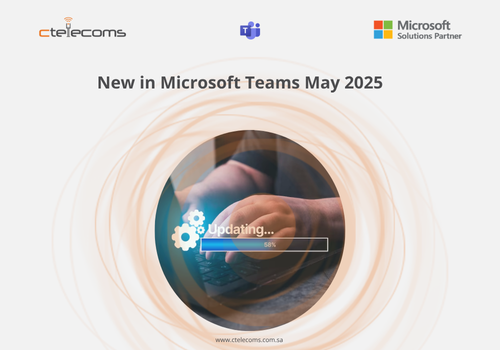
Speaking of “new and upcoming innovations”, the Teams team is excited to be highlighting some impressive and useful features at Build. We’re launching new ways to discover and add agents in Teams on mobile devices, updating the Teams AI Library to enable developers to build more powerful collaborative agents for Teams, and introducing Agent2Agent Protocol (A2A), that enables developers to build agents for Teams that can exchange messages, data, and credentials without relying upon centralized intermediaries.
So, read on to see what’s coming!
New features released in May*:
Chat and collaboration
Meetings, webinars, and town halls
Teams Phone
Workplace: Places and Teams Rooms
Certified for Teams Devices
Fundamentals and Security
Frontline Worker Solutions
*All features are generally available unless otherwise noted.
The way we've updated chats and channels is all about helping you work better and faster. It's designed to be simple to use right away, so everyone can easily keep up with what's important. But it's also powerful when you need it, giving you the tools to organize information and talk to your team however you like.
Now, you can catch up on all your chats, channels, and teams in one spot. You can also filter messages to find what you need quickly, create your own sections to group conversations by topic, and much more!
Good news for keyboard users! You can now use the same handy keyboard shortcuts you already know from other chat and meeting apps right here in Teams. This lets you work more quickly without taking your hands off the keyboard.
To set this up, go to the top bar in Teams, click on the three dots (...), and then choose "Keyboard shortcuts". In the top right corner, you'll see a drop-down menu where you can pick "keyboard shortcut from other apps."
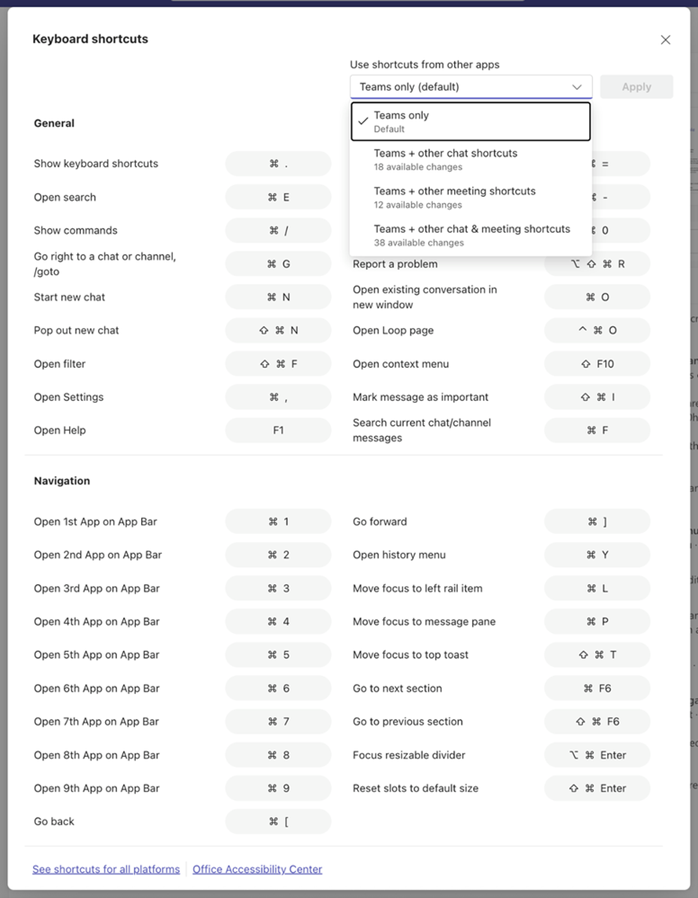
Now, when you type or paste code, it will automatically use the last programming language you chose. You can also create code blocks quickly using shortcuts or special commands. Plus, copying and pasting code is now super smooth.
We've also made code much easier to read. It has a consistent size, you can scroll through it, and text wraps nicely, making for a better viewing experience. We've also added support for even more programming languages.
You can now record how to say your name and share it! This helps everyone at your workplace or school using Microsoft 365 pronounce names correctly, making things more inclusive.
Just open your profile card to make the recording. Then, anyone can simply click on your profile card to hear how your name is pronounced, and you can do the same for your colleagues.
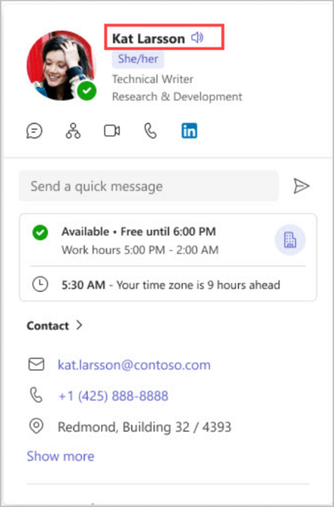
Teams now gives you more ways to arrange its window on your screen, helping you keep your conversations in view and organized just how you like them.
You can now easily snap and resize the Teams app using Windows 11 Snap layouts. This is great for multitasking, letting you view Teams alongside other apps efficiently. You can snap Teams to different parts of your screen and keep it visible while you work on other things.
You can also change the size of the different sections (panes) within Teams. This lets you focus on what's most important to you at any given moment. Teams will instantly adjust to fit your new layout. For example, you can make the meeting chat bigger during a call. Simply hover your mouse over the edge of the chat, channels, meetings, or activity panes, and drag the arrows to resize them.
Teams now offers more zoom levels so you can find the perfect size for your screen. Whether you have a super high-resolution display or need larger text, icons, and controls because of low vision, you can zoom in without losing any functionality or having to scroll in multiple directions to read.
You can now share files directly from your chat or channel conversations to other chats or channels. This makes sharing much easier and quicker!
To share a file, just click on its 'share' icon. You can also add more text to your message to explain what the file is about. You can share files in one-on-one chats, group chats, or even in channels.
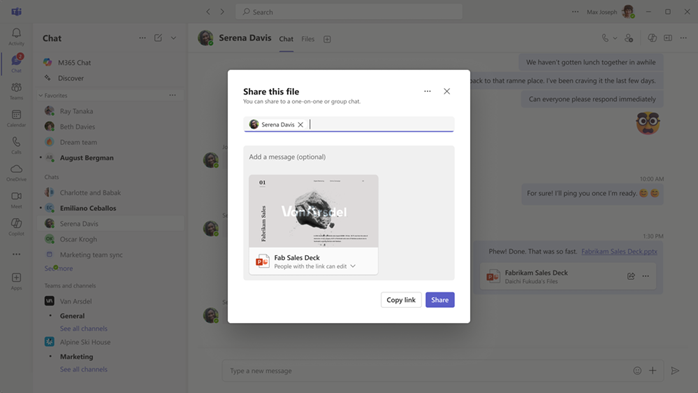
Finding the perfect emoji or reaction is now super easy! You can search for almost any word related to the emoji you want, and Teams will show you all the matching options from thousands of standard emojis.
Real-time text available in Teams meetings and calls
Real-time text (RTT) is a helpful feature in Microsoft Teams that lets you see text as it's being typed, right away, without the other person having to hit "send."
This makes conversations feel more natural and immediate. It's especially useful for people who are deaf, hard of hearing, or have speaking or thinking challenges.
In one-on-one calls and meetings, RTT shows up in the same area as Live Captions. This means you can see both what's being said and what's being typed all in one place. You don't have to switch between different screens. This also makes it easier for people to communicate using a mix of speaking and typing, like if one person talks and the other uses RTT to reply.
By keeping the conversation flowing smoothly and making things easier to understand, RTT helps everyone communicate in a more accessible, inclusive, and fair way.
You can use RTT on Teams on your computer, in your web browser, and on your mobile devices (iPhones/iPads and Android phones/tablets).
Teams Webinars are now available in the DoD cloud. This means you can now schedule webinars for your internal teams with up to 1,000 attendees. You'll be able to:
The "Manage what attendees see" feature in meetings, town halls, and webinars helps organizers run smoother events. It does this by simplifying what attendees see, keeping their attention on the main speakers.
Now, with an improvement to this feature, organizers, co-organizers, and presenters can control exactly when shared content becomes visible to attendees. This means you can have smooth transitions and avoid accidentally showing something you didn't mean to.
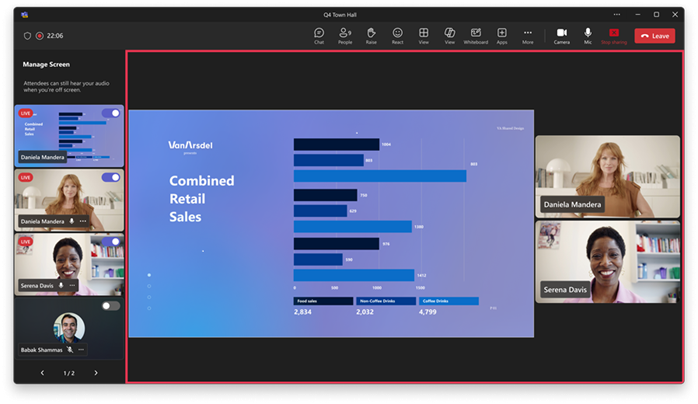
Auto detection of room audio in BYOD rooms expanded to audio devices with video
For those using the Teams desktop app in "Bring Your Own Device" (BYOD) rooms, there's an update to the audio auto-detect feature (which was released in October 2024).
Now, when you plug in a device that has both audio and video (like a video bar), Teams will not only automatically use its audio but also automatically turn on and use its camera.
This means that when you're in a BYOD space and connect an audio-video device, Teams will automatically use both its high-quality sound and video. This makes it super easy to have great meeting experiences.
You can now join town halls, webinars, and structured meetings in Teams from a Microsoft Teams Room on Windows – even if you're just an attendee!
This means that a Teams Room on Windows now supports both attendees and presenters for these big events. This feature is available with Teams Rooms Pro.
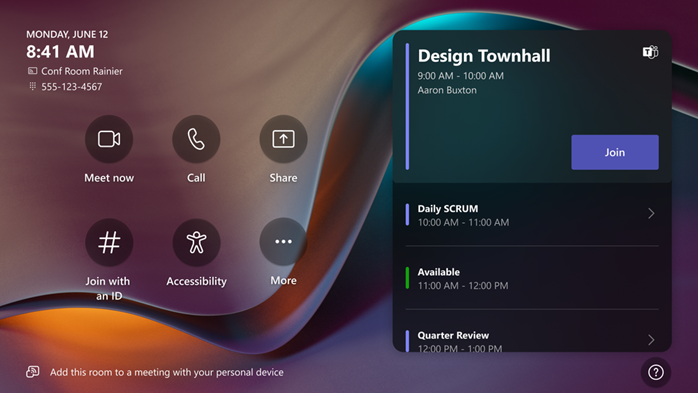
Previously available on Teams Rooms using Windows, now Teams Rooms on Android can also figure out who is speaking during live transcriptions. This means clear and accurate voice capture for everyone whose voice has been registered.
Smart speaker features are now available to existing speakers through the cloud. This allows for:
Important Note: For your voice to be identified, you'll need to set up a voice profile. It's simple and secure to do this in your Teams settings.
Ctelecoms, as a top Microsoft Partner and a leading IT company in KSA, is here to help businesses leverage these powerful features. Whether you're searching for IT services in Saudi Arabia, or specifically looking for an IT company in Jeddah or an IT company in Riyadh, Ctelecoms is your go-to IT solution provider in Saudi Arabia. We offer comprehensive IT services and advanced IT solutions, creating a more productive and connected workplace. Our expertise as an IT solutions company means we're perfectly positioned to deliver the full range of IT solutions Saudi Arabia-wide. With our help, your business can easily embrace these new ways of communicating and collaborating.