

2020/09/27 Cloud Backup & Disaster Recovery Solutions 2222 visit(s)

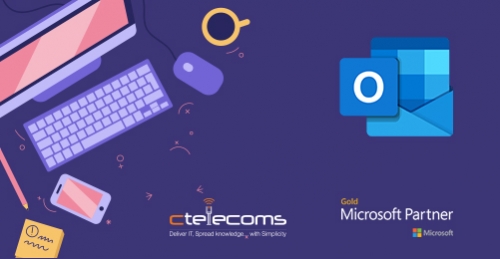
Many users find using keyboard shortcuts for Outlook helps them work more efficiently. For users with mobility or vision disabilities, keyboard shortcuts can be easier than using the touchscreen, and are an essential alternative to using a mouse. Here are a number of useful keyboard shortcuts that you will find extremely helpful for Outlook.
This table lists the most frequently used shortcuts in Outlook.
|
To do this |
Press |
|---|---|
|
Close a window or a menu. |
Esc |
|
Go to the Home tab. |
Alt+H |
|
Create a new message. |
Ctrl+Shift+M |
|
Send a message. |
Alt+S |
|
Insert a file. |
Alt+N, A, F |
|
New task |
Ctrl+Shift+K |
|
Delete an item (when a message, task, or meeting is selected). |
Delete |
|
Search for an item. |
Ctrl+E or F3 |
|
Reply to a message. |
Alt+H, R, P |
|
Forward a message. |
Alt+H, F, W |
|
Select the Reply All option. |
Alt+H, R, A |
|
Copy an item. |
Ctrl+C or Ctrl+Insert Note: Ctrl+Insert is not available in the Reading pane. |
|
Go to the Send/Receive tab. |
Alt+J, S |
|
Go to Calendar. |
Ctrl+2 |
|
Create an appointment. |
Ctrl+Shift+A |
|
Move an item to a folder. |
Alt+H, M, V, and select a folder from the list |
|
Open the Save As dialog on the Attachment tab. |
Alt+J, A, A, V |
|
Check for new messages. |
Ctrl+M or F9 |
|
To do this |
Press |
|---|---|
|
Switch to the Mail view. |
Ctrl+1 |
|
Switch to the Calendar view. |
Ctrl+2 |
|
Switch to the Contacts view. |
Ctrl+3 |
|
Switch to the Tasks view. |
Ctrl+4 |
|
Switch to the Notes. |
Ctrl+5 |
|
Switch to the Folder list in the Folder pane. |
Ctrl+6 |
|
Switch to Shortcuts. |
Ctrl+7 |
|
Open Journal. |
Ctrl+8 |
|
Open the Address Book. |
Ctrl+Shift+B |
|
Go back to previous view. |
Alt+B or Alt+Left arrow key |
|
Go forward to next view. |
Alt+Right arrow key |
|
Switch to next open message. |
Ctrl+Period (.) |
|
Switch to previous open message. |
Ctrl+Comma (,) |
|
Move between the Folder pane, the main Outlook window, the Reading pane, and the To-Do bar. |
Ctrl+Shift+Tab key or Shift+Tab key |
|
Move between the Outlook window, the smaller panes in the Folder pane, the Reading pane, and the sections in the To-Do bar. |
Tab key or F6 |
|
Move between the ribbon and the calendar. |
F6 |
|
Show the access keys in the ribbon. |
Alt or F6 |
|
Move around message header lines in the Folder pane or an open message. |
Ctrl+Tab |
|
Move between the Navigation pane and the calendar. |
Ctrl+Tab |
|
Move around within the Folder pane. |
Arrow keys |
|
Go to a different folder. |
Ctrl+Y |
|
Go to the Search box. |
F3 or Ctrl+E |
|
In the Reading pane, go to the previous message. |
Alt+Up arrow key or Ctrl+Comma, or Alt+Page Up |
|
In the Reading pane, page down through the text. |
Spacebar |
|
In the Reading pane, page up through the text. |
Shift+Spacebar |
|
Collapse or expand a group in the email message list. |
Left or Right arrow key, respectively |
|
Go back to previous view in the main Outlook window. |
Alt+B or Alt+Left arrow key |
|
Go forward to next view in the main Outlook window. |
Alt+Right arrow key |
|
Select the InfoBar and, if available, show the menu of commands. |
Ctrl+Shift+W |
|
Show the To-Do bar (peek). |
Alt+V, B, and then C for Calendar, P for People, T for Tasks, or O for Off |
|
To do this |
Press |
|---|---|
|
Open the Home tab. |
Alt+H |
|
Open the File menu. |
Alt+F |
|
Open the Send/Receive tab. |
Alt+S |
|
Open the Folder tab. |
Alt+O |
|
Open the View tab. |
Alt+V |
|
Open the Search tab. |
Ctrl+E |
|
Go to the Tell Me search field. |
Alt+Q |
|
To do this |
Press |
|---|---|
|
Create an appointment. |
Ctrl+Shift+A |
|
Create a contact. |
Ctrl+Shift+C |
|
Create a contact group. |
Ctrl+Shift+L |
|
Create a fax. |
Ctrl+Shift+X |
|
Create a folder. |
Ctrl+Shift+E |
|
Create a meeting request. |
Ctrl+Shift+Q |
|
Create a message. |
Ctrl+Shift+M |
|
Create a note. |
Ctrl+Shift+N |
|
Create an Microsoft Office document. |
Ctrl+Shift+H |
|
Post to the selected folder. |
Ctrl+Shift+S |
|
Post a reply in the selected folder. |
Ctrl+T |
Ctelecoms Team.