

2021/11/10 Microsoft Power Platform 2243 visit(s) 3 min to read
Ctelecoms Team
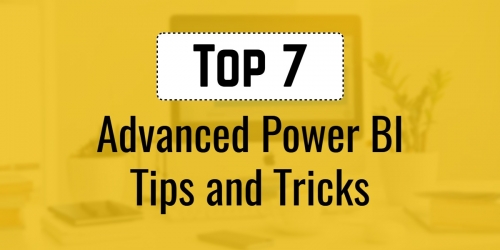
If you still haven’t heard about Microsoft Power BI and what it can do, then you have some catching up to do!
Power BI is Microsoft’s interactive data visualization and analytics tool for business intelligence (BI). This tool helps you pull data from a wide range of systems in the cloud and on-premises, in addition to creating dashboards to track metrics that matter to your business.
However, a tool like that can be overwhelming sometimes, that’s why we gathered for you 7 Power BI tips that you must know about.
Okay we can all agree that we can’t resist the urge to try all the features, and yes you can do that, but you’ll only complicate things for yourself.
Users usually try to use multiple features at once and they often fail because they have put way too many things on their dashboard.
The trick here is to keep it simple and clean because what you should have in mind when designing the dashboard is the end-user and the way to make it as friendly as possible.
How to create the best experience here? Just think of the two following things:
Again, everything should be understandable and that includes the layout. You should have Key KPIs on the top left part of your dashboard and around it you can provide context to make things easy to skim.
The Power platform comes packed with a range of custom visualizations, also allows you to add more of your own wither by downloading them from Office Store or by letting out the creative person inside you to make your own with the help of the open-source Power BI Custom Visual tool.
From the store, you can add a variety of visualizations like word clouds, clusters, percentiles, and more.
You can also link Visio diagrams to Power BI to use custom visuals when you want to analyze progress through workflows and processes. Another thing you can do using Office applications is that if you have Excel analytics models, then you can turn them into custom Power BI visualizations using frontline’s Analytic Solver.
That’s an amazing integration that you can take advantage of.
When talking about data visualization, we’re diving bit by bit into data analysis, and that can be overwhelming for many. However, Several Power BI interactive visualizations used machine learning to identify insights without the need to reach out to a data scientist.
Here’s a list of a few interactive visualizations:
Most Business Intelligence is done extracted data from a database at scheduled intervals. But, if you want to analyze data from an e-commerce website or operational technology systems, then you’ll need access to real-time streaming data.
That could require some development to extract the needed data, but streaming dataflows in Power BI can connect easily to Azure Streaming Analytics which enables business analysts to combine streaming and batched data in the same report to find exceptions, trigger actions, and react quickly to changes in physical systems.
Microsoft’s applications and services are all about connectivity and productivity. Therefore, if your organization relies on Teams, then you can bring Power BI reports to where everyone is working.
According to Microsoft, usage of data in Power Bi almost doubles when the application is pinned in Teams, so make use of it now, just activate the integration and you’re good to go.
Microsoft realizes that different BI users need different levels of information in the visualizations. For instance, managers and business analysts may want a lot of details, while executives who track 20 to 30 key metrics for multiple regions around the world need data presented at a glance with a simple view that shows the target.
That’s why the Power KPI custom visualization combines multiple report types into one place so you can customize and show needed analytics and visualizations.
As you can see there are many simple yet effective tricks you can do to make the Power Platform more customizable and easier to integrate and use. With just a few steps you can achieve integration with applications like Visio and Excel and customize reports to match your work needs.
If you feel like the process is a little overwhelming, Ctelecoms team is available for support 24/7 to help in the process of setting up everything related to Power BI from the beginning to create your first visualization. Let us support you with more info at: https://www.ctelecoms.com.sa/en/Form15/Contact-Us