

2023/10/06 Microsoft Cloud Solutions 1359 visit(s) 2 min to read
Ctelecoms
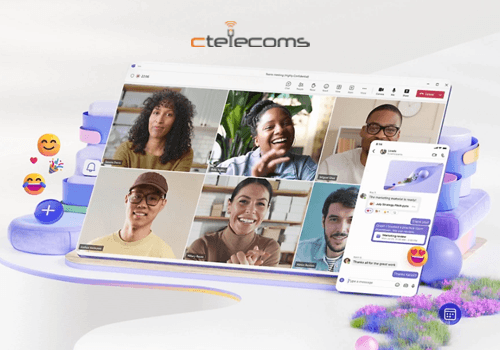
If you're a Teams Premium user, you now have the ability to translate the meeting transcript into a language different from the one spoken during the meeting. You have a choice from over 30 currently supported languages. This transcript is presented in a side panel during the meeting, enhancing the productivity and inclusivity of your meetings.
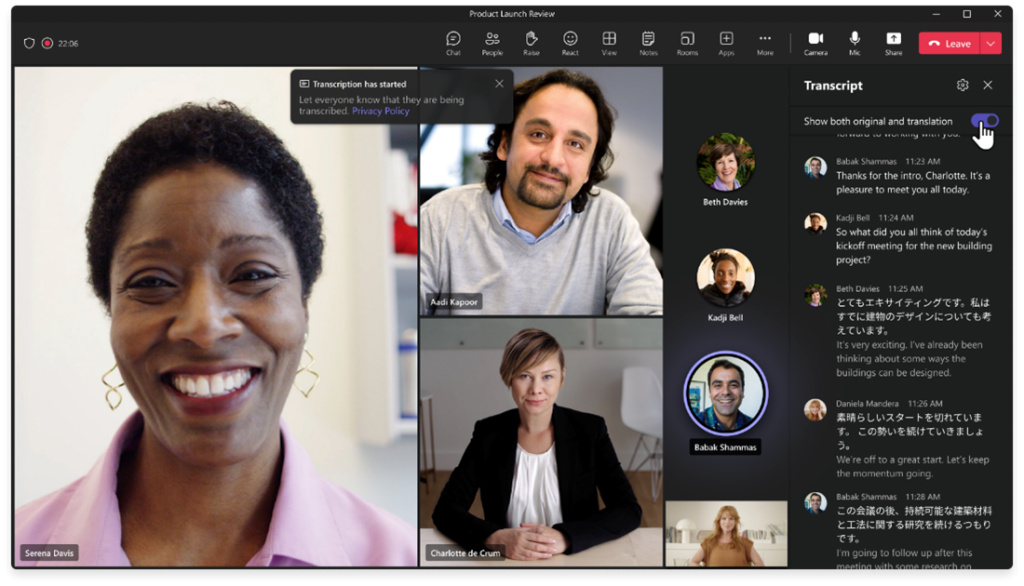
Important Note: The default language for live transcriptions corresponds to the Spoken language chosen in the Transcript window. Meeting participants will view the transcription in this language by default.
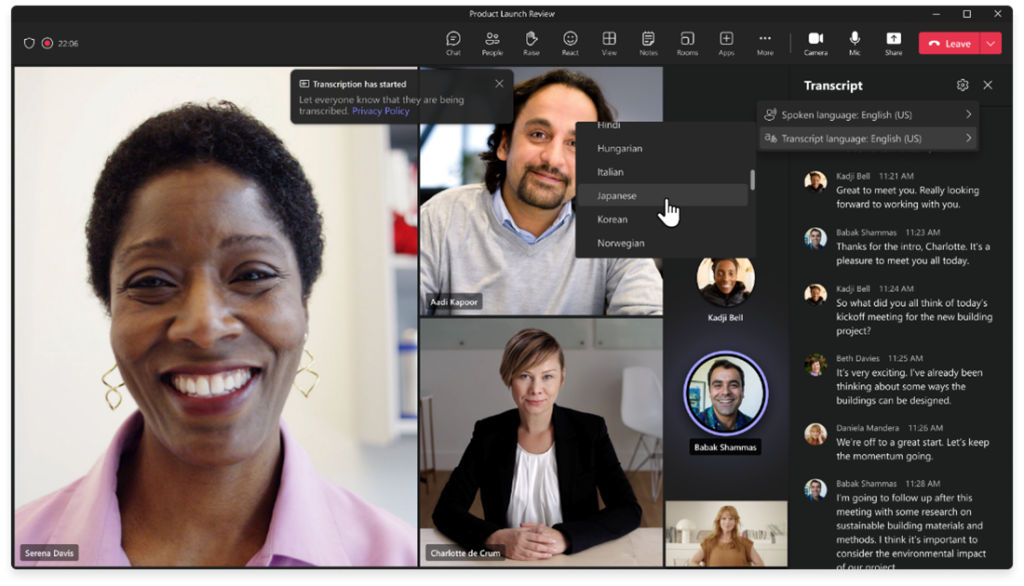
NOTE: In the Teams admin center, admins can turn ON or turn OFF the Transcription setting within a meeting policy under Meetings > Meeting policies. The default for this setting is OFF.
To learn more about configuring transcription and captions for Teams meetings, don't hesitate to contact us.
To utilize this feature, users must meet the following criteria:
It's worth noting that other meeting participants do not need to be part of the Teams Public Preview to benefit from this feature.
To enable the Teams client for the Public Preview, IT administrators should implement an update policy that activates the "Show preview features" option.
For Targeted Release, global admins can go to the Microsoft 365 admin center and choose to give a selected set of individuals access to Targeted Release, or they can enroll the entire organization in Targeted Release.
If you're looking to explore the full potential of Microsoft Teams and how it can enhance collaboration and productivity in your organization, we encourage you to reach out to the expert team at Ctelecoms. Our team possesses extensive expertise and experience in seamlessly implementing and customizing Teams to precisely match your unique needs.