

2023/12/19 Meraki Networking Solutions 2328 visit(s) 3 min to read
Ctelecoms

"Combined Networks" are a view in Dashboard that simplifies the management and monitoring of multiple networks. If a customer has different Meraki devices in the same network, it's recommended to combine them into a single network through this feature. This way, they can access menus and functions across devices without having to switch networks, making management and monitoring easier.
Usually, Traditional Dashboard networks consist of only one kind of device, where each device is set up and shown as a separate network on the Dashboard. To make the configuration and monitoring process easier, it would be beneficial to merge Dashboard networks that belong to the same physical network topology, as it would enhance workflow.
The Event log for MR, MS, MX, and SM are all located on one page for the whole network. Using the filter menu once in the event log will swap between each device type.
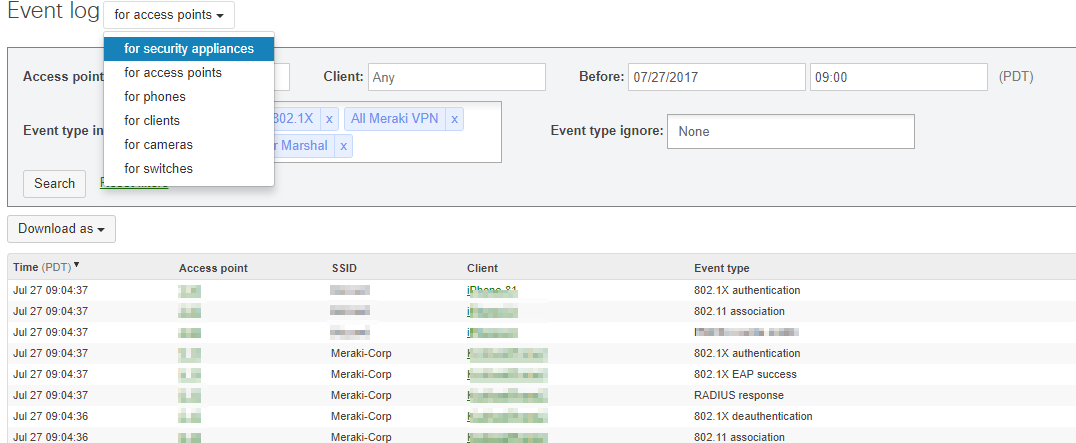
A new feature has been introduced where all alerts and administration settings for combined networks can be managed from a single configuration pane. Network administrators have the option to grant full control or read-only access for the combined network, which applies to all devices within it. Additionally, a centralized Guest Ambassador can be configured to manage guest user authorization on the combined network
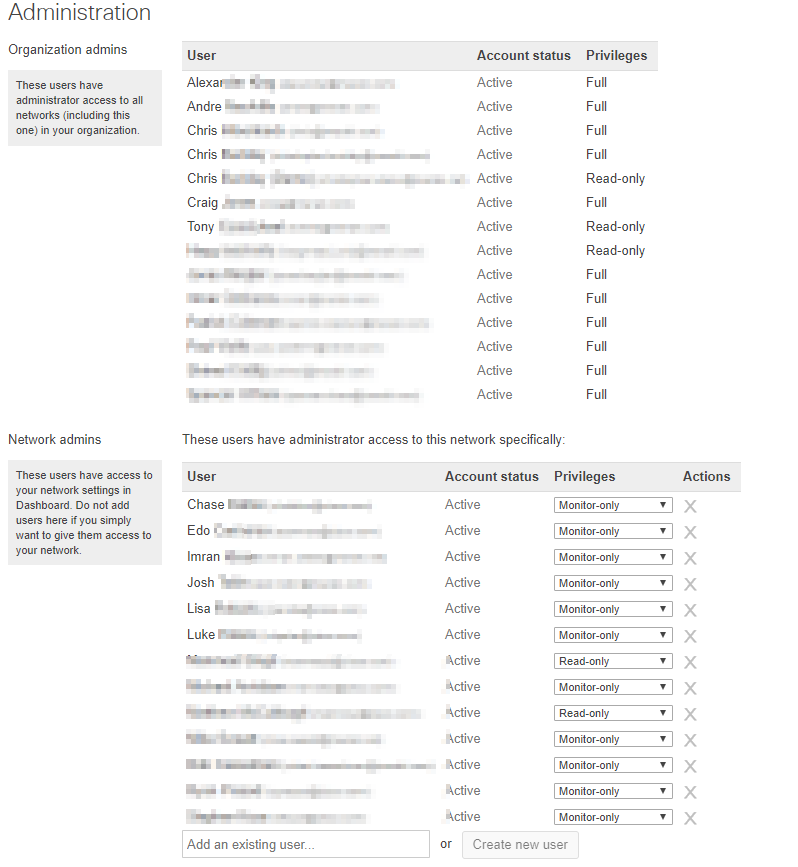
The use of combined networks makes it simple to view all the clients accessing the network from a single page. You have the option to sort the clients by the type of Cisco Meraki device they are using, such as "only appliance clients", "only access point clients", and "only switch clients". The pre-existing client filters will also sort the clients based on which SSID they are connected to.
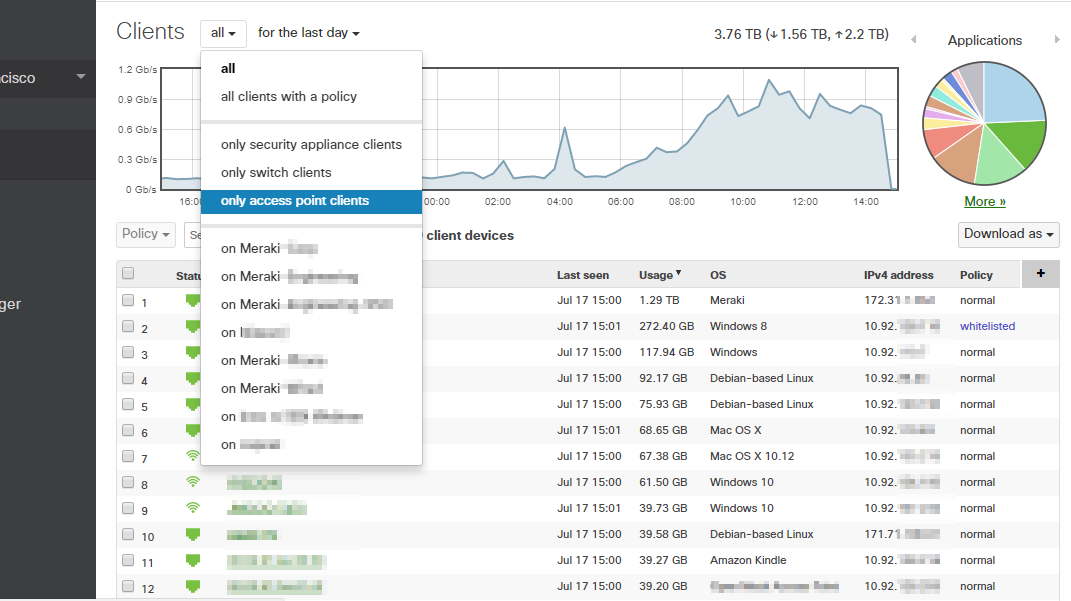
The network wide menu now contains the configuration options for Group Policies and Authorized Wireless Users. Previously, these options were configured separately for each network, but now they are included in the general configuration page for the entire network. This page also includes several other settings that are commonly applied to all networks, such as the network name, local time zone, traffic analysis, presence, cloud shark, device configuration, reporting, firmware upgrades, and status & APIs.
Combined networks have the capability to utilize the Network Topology Map feature effectively. This allows administrators to see a graphic overview of the logical network topology and the status of any devices.
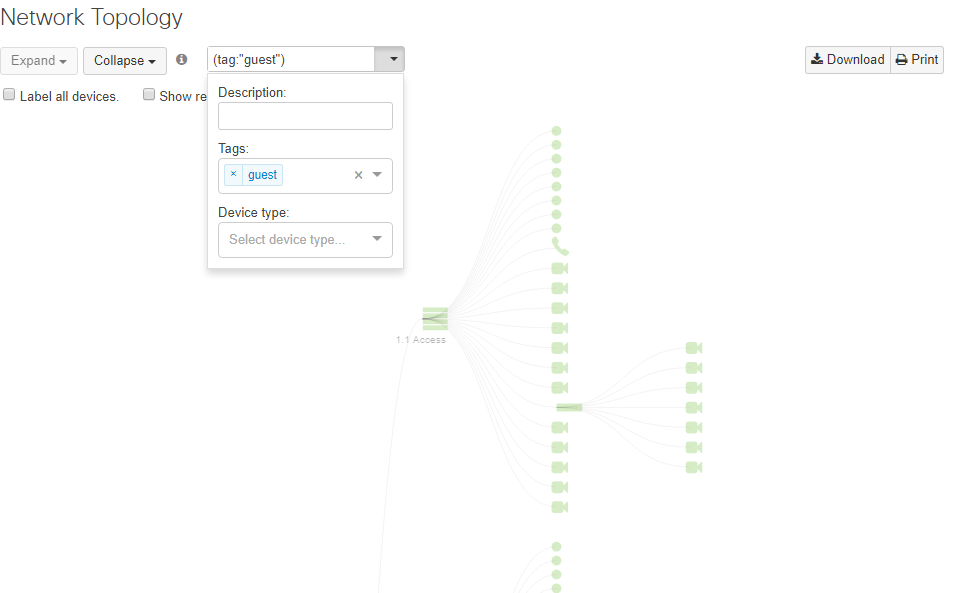
Only one network of each type can be combined. For instance, it's not possible to combine multiple wireless networks with other types of networks. To combine them, an administrator must first move all wireless devices into a single wireless network. The same applies for multiple switch networks, all devices must be moved into a single switch network before they can be combined. Only one MX can be added to a Combined network.
When ready to combine networks, navigate to Organization > Overview and in the right-hand map legend, press the arrow button to expand. Check the boxes next to the networks you would like to combine into one and click the combine button:
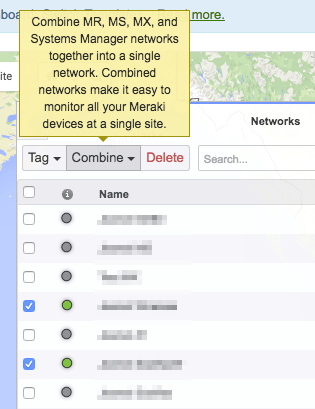
You can also convert an existing network or create a new combined network from the Organization > Inventory page. Select all of the devices that you would like in a network and they will be automatically be placed in a combined network:
Below is a common example of combined Dashboard networks:
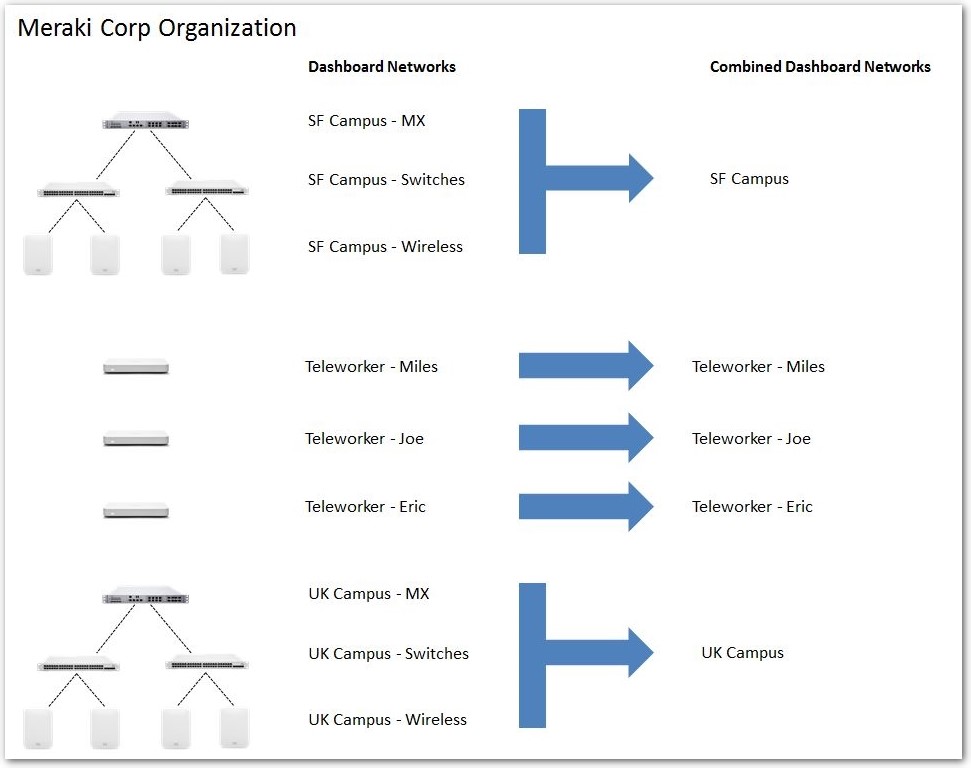
You can split a combined network without the intervention of support. Navigate to Organization > Overview and expand the networks list. Check the box next to the combined network and then click the split button.
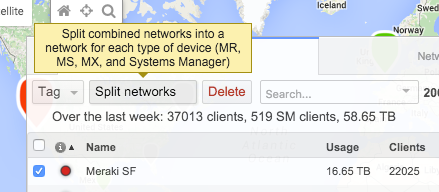
Looking for in-depth information on Meraki Solutions? Our latest blog series will cover all the details you need.